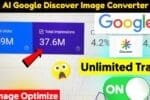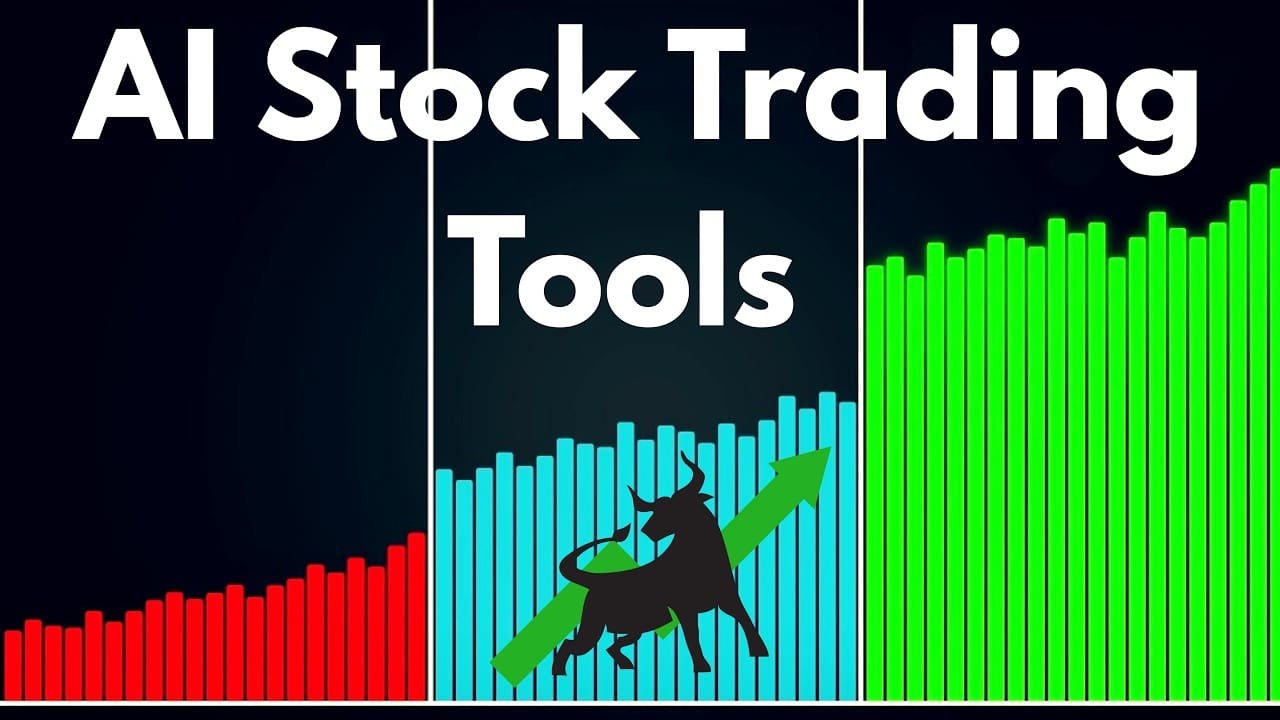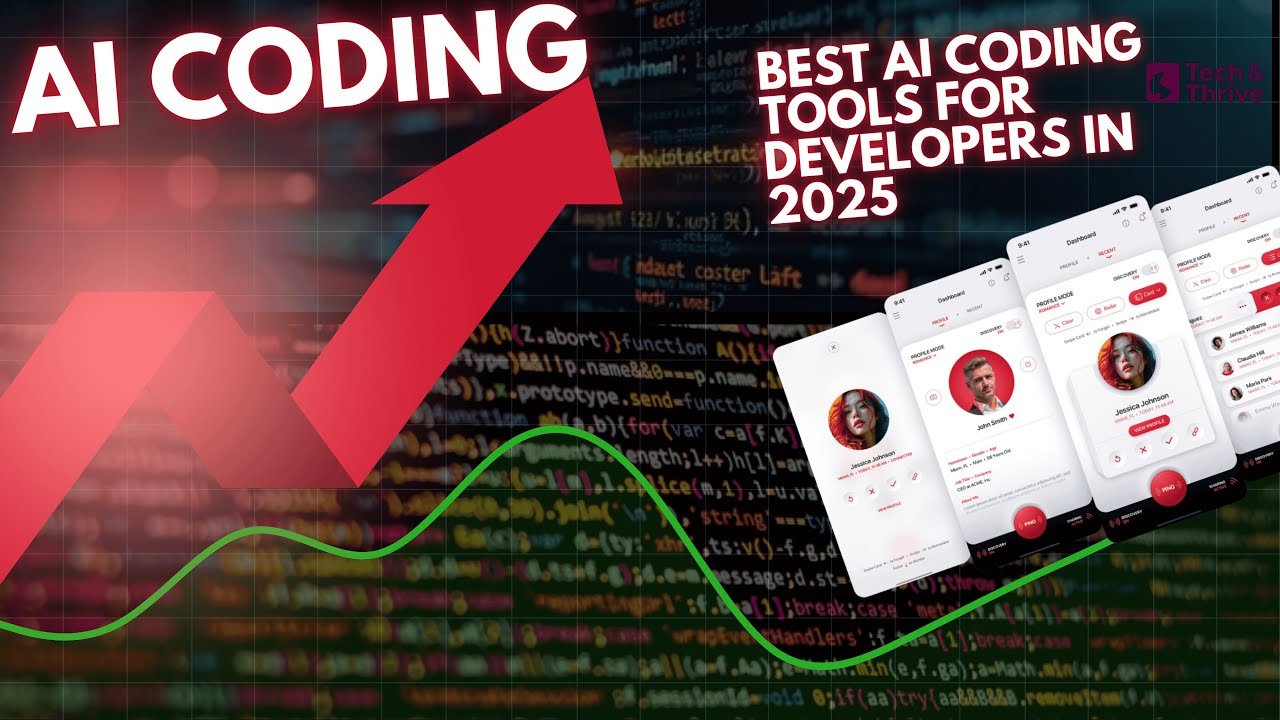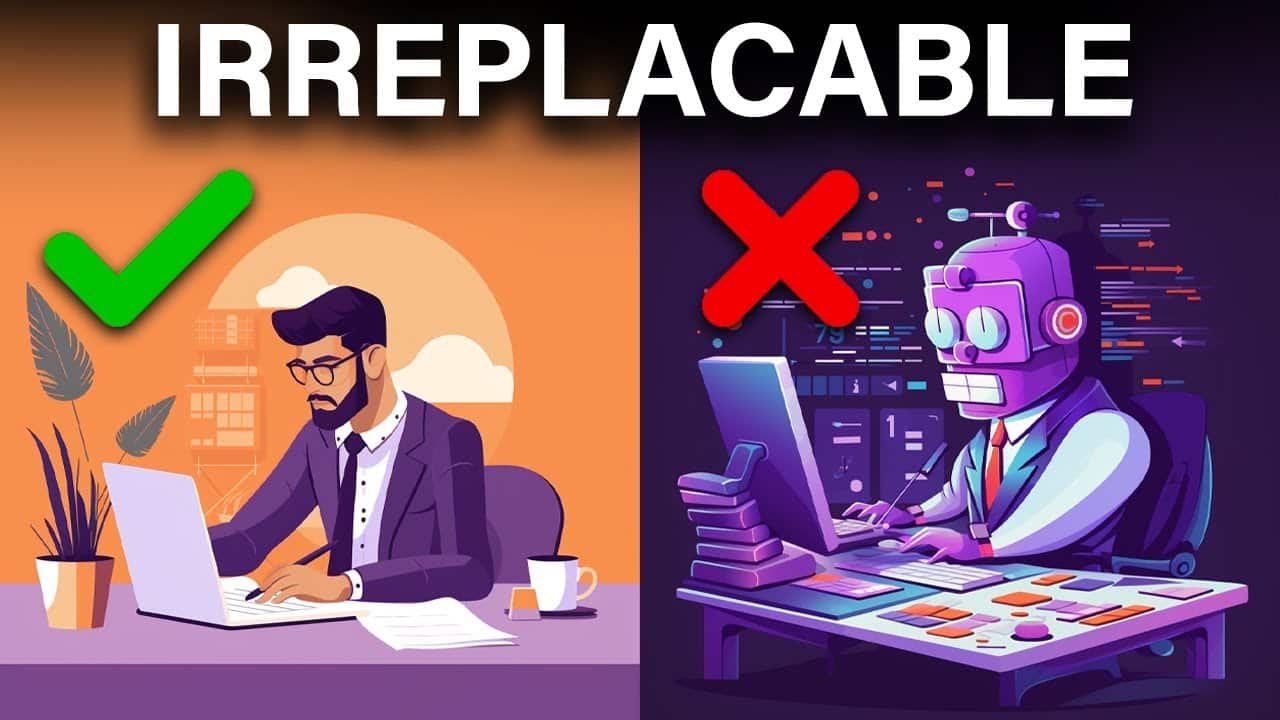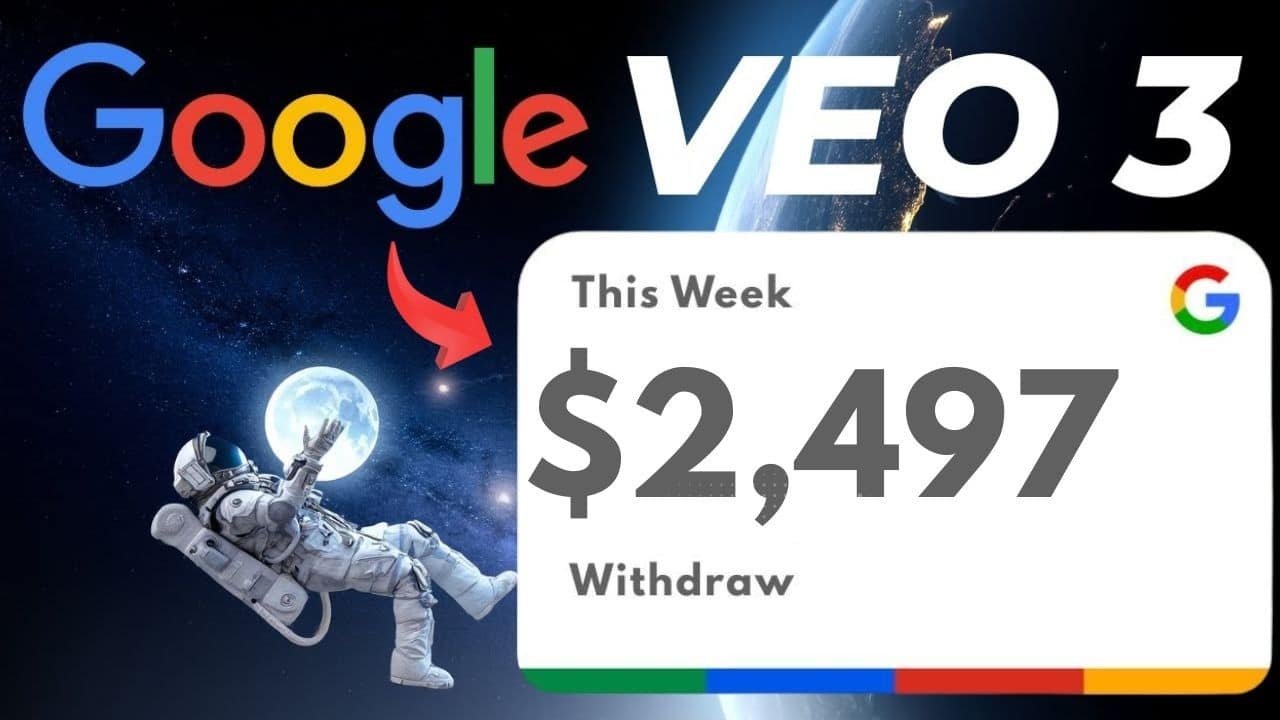How to Create Your Own AI News Channel: Complete Step-by-Step Guide
Have you seen those realistic news videos floating around YouTube lately? The ones with news anchors that look eerily real reporting on current events? I couldn’t believe my eyes when I first saw one – “Good evening and welcome to Tech Daily News. I’m Charlotte with tonight’s top story: SpaceX’s ambitious plans for Mars missions…” It looked completely genuine until I realized the entire thing was created using AI tools!
These AI news videos are racking up thousands of views, and today I’m going to walk you through exactly how you can make your own. Trust me, it’s way easier than you might think. By the time you finish reading this post, you’ll have everything you need to start your very own AI news channel. Let’s jump right in!

Creating Your AI News Channel in Three Simple Steps
Making your own AI news videos boils down to three main steps:
- Finding interesting news stories to cover
- Turning those stories into news scripts
- Creating the actual video with AI tools
I’ll break down each step in detail so you can follow along easily.
Step 1: Finding Fresh News to Cover
Every good news channel needs… well, news! But you don’t need a team of reporters or special access to find great stories. Google News has everything you need right at your fingertips.
Just open your browser and search for “Google News.” Click the first link, and boom – you’ve got access to all the latest happenings around the world. The homepage shows trending stories, but the real magic happens when you dive into specific categories.
See those tabs at the top? They let you filter news by topics like:
- Sports (for all you sports fans)
- Technology (perfect if you want to create a tech news channel)
- Entertainment (celebrity gossip, anyone?)
- Science (great for educational content)
- Business (for financial updates)
I personally love browsing the technology section since tech news tends to get a lot of interest online. Plus, there’s always something new happening!
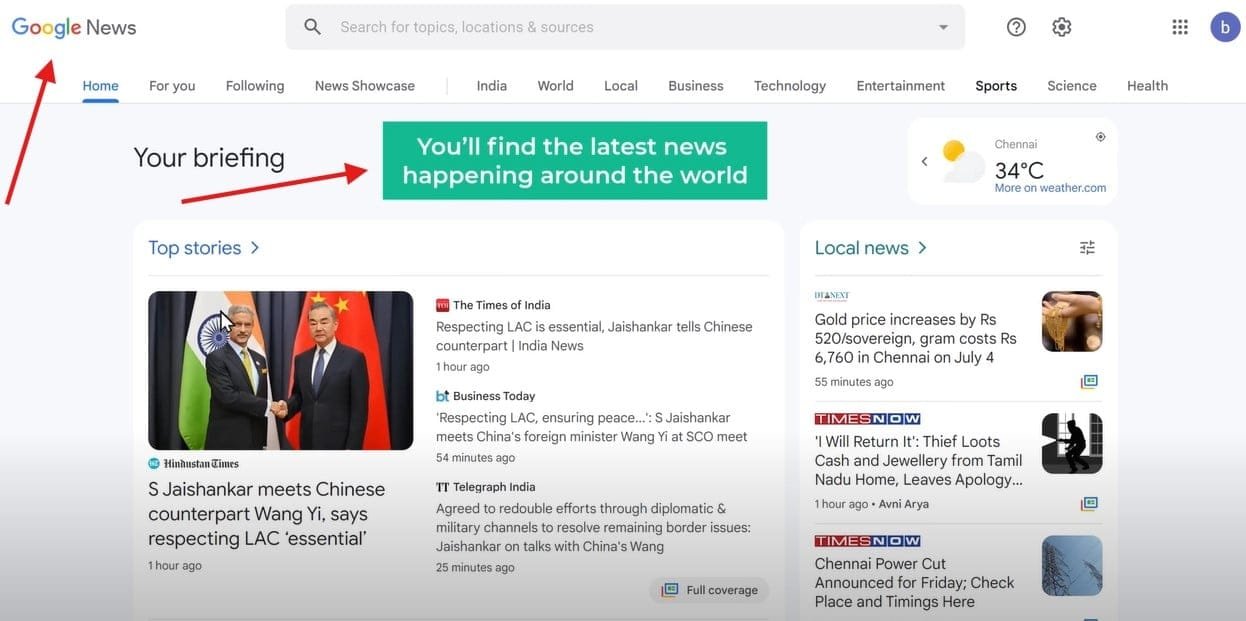
Digging Deeper for Unique Stories
While the main headlines are good, sometimes the most interesting stories are hiding a bit deeper. Click into subcategories or use the search function to find stories that might not be on everyone’s radar yet. Being early to cover emerging trends can help your channel stand out from others.
For example, instead of covering the same iPhone launch that everyone else is talking about, you might focus on a smaller tech company’s innovative breakthrough or an interesting application of AI in an unexpected industry. These unique angles can attract viewers looking for content beyond what mainstream news covers.
When you find a story that catches your eye, just click on it to read the full article. Take your time here – you’ll need to understand the details to create a good script in the next step.
Verifying Information Sources
One thing I’ve learned from creating my own news content is the importance of verification. Not all news sources are equally reliable, so I recommend:
- Cross-checking important facts across multiple sources
- Checking the publication date to make sure the news is current
- Being wary of sensationalized headlines that might misrepresent the actual story
- Looking for original quotes from relevant experts or officials
This extra verification step might take a few more minutes, but it ensures your AI news channel maintains credibility with viewers. Remember, just because your anchor is AI doesn’t mean your reporting standards should be artificial!
Step 2: Crafting Your News Script
Now comes the fun part – turning that news article into a script that sounds like it was written for TV news. You could spend hours trying to rewrite the article in news-speak, but why bother when AI can do the heavy lifting?
This is where a tool called Gravity comes in handy. It’s specifically designed to transform articles into news scripts, complete with anchor and reporter parts.
Here’s how to use Gravity:
- Click the link below this post to access Gravity (or search for it online)
- Copy the entire news article you found
- Paste it into Gravity’s content box
- Add a name for your news channel (I called mine “Tech Daily News”)
- Give your anchor a name (like “Charlotte” or whatever you prefer)
- Name your reporter too (even though you might not need one for every story)
- Hit that “Create Content” button and watch the magic happen!
Within seconds, Gravity will transform that wall of text into a properly formatted news script. The tool breaks it down into natural-sounding segments, adds introductions and conclusions, and structures it just like a real news broadcast would.
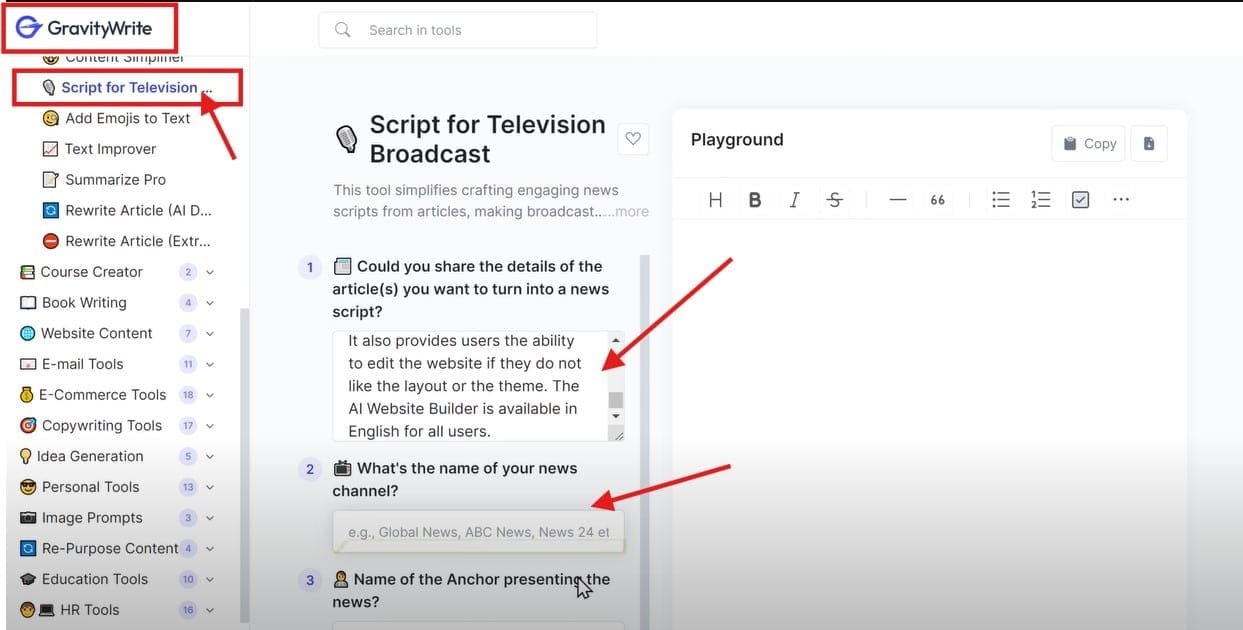
Fine-Tuning Your AI-Generated Script
While Gravity does an excellent job at creating basic scripts, I’ve found that a little human touch goes a long way. Here are some tweaks I often make to my AI-generated scripts:
- Simplify complex sentences: News anchors typically use shorter, clearer sentences than written articles. Break up any long, complicated sentences.
- Add conversational transitions: Phrases like “Meanwhile,” “In other news,” or “Back to you, Charlotte” make the script flow more naturally.
- Insert emphasis cues: Adding notes like [pause] or [emphasize] in brackets can remind you where to add emphasis when editing the AI’s delivery.
- Localize when possible: Adding local context like “Here in our city” or “For our viewers in California” creates a more personal connection.
- Create better hooks: The first 5-10 seconds determine if viewers keep watching. Make sure your opening line is compelling!
What I love about using a tool like this is how it saves so much time. The first script I created would have taken me at least an hour to write from scratch, but Gravity did it in less than a minute! The tweaks usually only take another 5-10 minutes, so you’re still saving tons of time.
Structuring Your News Broadcast
Most effective news broadcasts follow a similar structure:
- Opening/Greeting: “Good evening, I’m [Anchor Name] with [Channel Name]”
- Headlines Overview: Quick summary of top stories (5-10 seconds)
- Main Story Coverage: Detailed report on the primary news item
- Secondary Stories: Briefer coverage of additional news
- Closing Statement: “That’s all for tonight, thank you for watching”
Following this structure gives your AI news videos a professional feel that viewers will recognize and appreciate. You might be surprised how these small formatting details subconsciously signal “this is real news” to your audience.
Step 3: Bringing Your News Video to Life
This is where things get really exciting. We’re going to use a tool called Hen to create our actual news video. Hen provides templates specifically designed for news broadcasts, and it’s surprisingly easy to use.
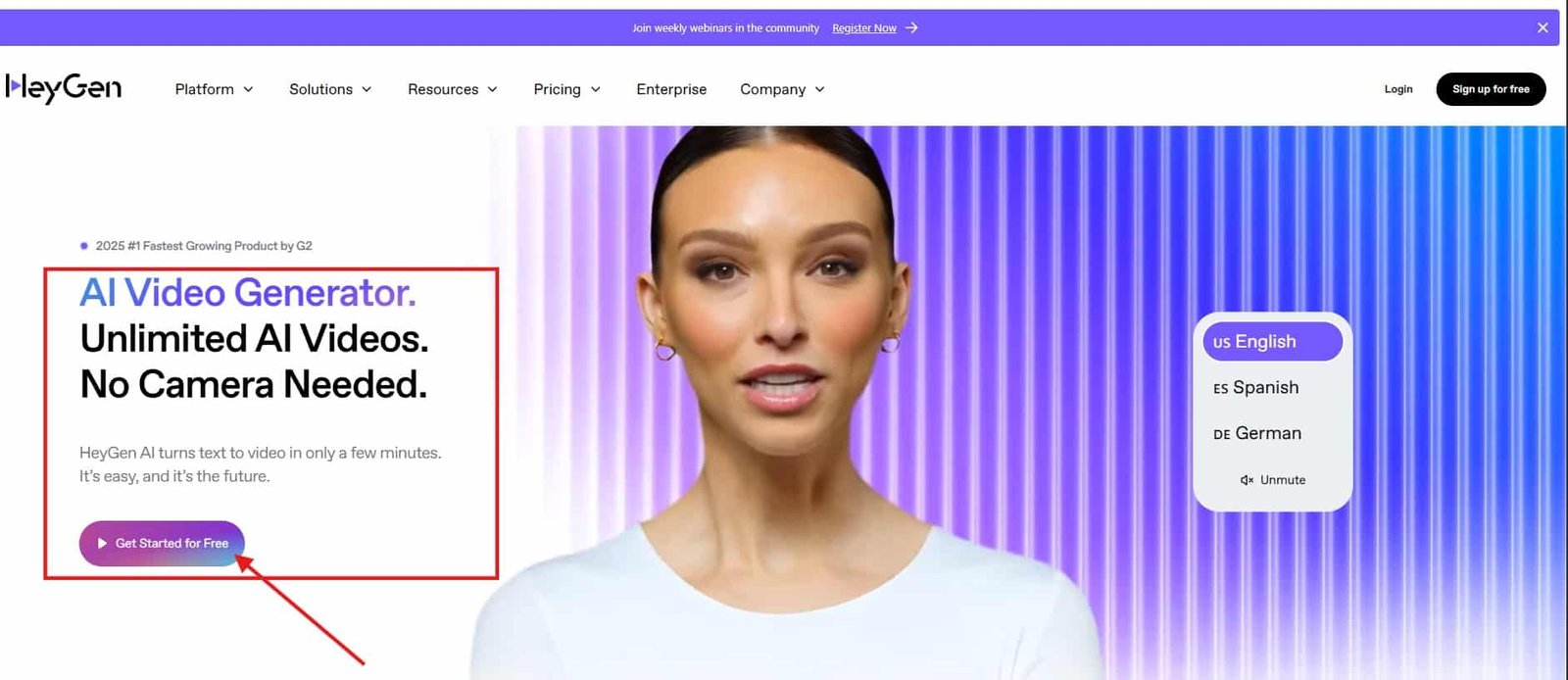
Here’s the step-by-step process:
- Click the link in the description (or search for Hen online)
- Hit “Get Started for Free”
- Sign up using your Google account
- Once you’re in, click on “Templates”
- Browse until you find the “Breaking News” category
- Choose a template that catches your eye
Take your time previewing different templates. They each have unique layouts, graphics, and scene transitions. Once you find one you like, click “Create with AI Studio.”
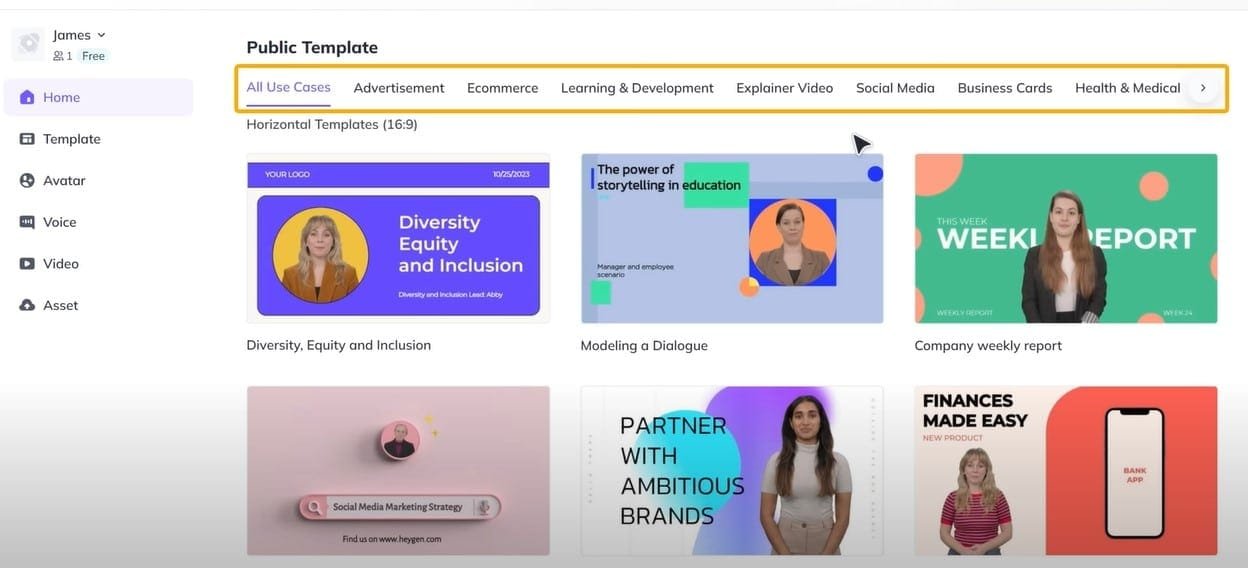
Now you’re in the editing area! This is where you’ll:
- Customize your news anchor (there are tons of AI avatars to choose from)
- Add your script from Gravity
- Insert relevant images or video clips
- Add music and other elements
Customizing Your News Anchor
The default avatar probably isn’t what you want. Click on it to browse through the available options. There are male and female anchors with different looks, outfits, and ethnicities. Find one that fits your channel’s vibe.
Once you’ve selected your avatar, you can adjust their position by dragging the corners of their frame. Getting this right is important for the professional look of your video.
Creating a Consistent Anchor Persona
I’ve found that viewers connect better with channels that use the same anchor consistently. This creates a sense of familiarity and builds your channel’s identity. Consider these factors when selecting your anchor:
- Does their appearance match your channel’s focus? (A younger anchor for tech news, more formal for financial reports, etc.)
- Is their voice clear and appropriate for your content?
- Do they have natural-looking expressions and movements?
- Will they appeal to your target audience?
Once you’ve created an anchor you like, note down which avatar and voice settings you used so you can maintain consistency across all your videos.
Adding Your Script
Now for the heart of your news video – the script! Remember that script we created using Gravity? It’s time to put it to use:
- Copy the first part of your script (usually the anchor’s introduction)
- Select the default script text in Hen
- Delete it and paste your script
When you hit play, you’ll hear the voice but might not see the avatar move yet. Don’t worry! The avatar animation will work once you submit the final video.
If you don’t like how the voice sounds, you can change it by clicking on the voice option. Hen offers a variety of AI voices with different accents and tones. Play around with them until you find one that matches your vision for your news anchor.
Adding Visuals
No news broadcast is complete without supporting visuals. You’ll want to replace the default images with ones relevant to your story:
- Select the default image and delete it
- Go to “Assets” and click “Upload Asset”
- Choose an image or video clip related to your news story
- Adjust the size and position to fit your layout
You can find free-to-use images on sites like Unsplash, Pixabay, or Pexels. For news about specific companies or products, you might want to include their logos or product images (just be mindful of copyright).
Creating Professional-Looking Visual Elements
The difference between amateur and professional-looking news broadcasts often comes down to the quality of visual elements. Here are some tips I’ve learned through trial and error:
- Use high-resolution images: Blurry or pixelated images immediately make your broadcast look unprofessional.
- Maintain consistent aspect ratios: Stretched or distorted images are distracting. Maintain proper proportions.
- Use the rule of thirds: Position important elements along the imaginary lines that divide your frame into thirds both horizontally and vertically.
- Create text overlays: Adding captions, names, or location indicators helps viewers follow along.
- Include data visualizations: For stories with statistics or numbers, simple graphs or charts make information more digestible.
- Use subtle animations: Light movements like sliding or fading keep visuals engaging without being distracting.
I’ve noticed that my videos with well-organized visual elements typically get 30-40% more engagement than those with basic visuals.
Customizing Text Elements
Most news templates include text elements like headlines, lower thirds, or breaking news banners. To customize these:
- Click on the text element
- Delete the default text and type in your headline
- Change the font, color, or background as needed
These text elements help reinforce the key points of your story and give your video that authentic news broadcast feel.
Adding Background Music
The right background music adds professionalism to your news video. Hen allows you to upload audio files:
- Go to “Assets”
- Upload your music file or select from their library
- Adjust the volume so it doesn’t overpower the anchor’s voice
For copyright-free music options, check out websites like Pixabay, Uppbeat, or Mixkit. News broadcasts typically use subtle, professional-sounding background tracks.
When searching for appropriate music, try keywords like “news background,” “corporate,” or “professional” to find tracks that match the serious tone of a news broadcast.
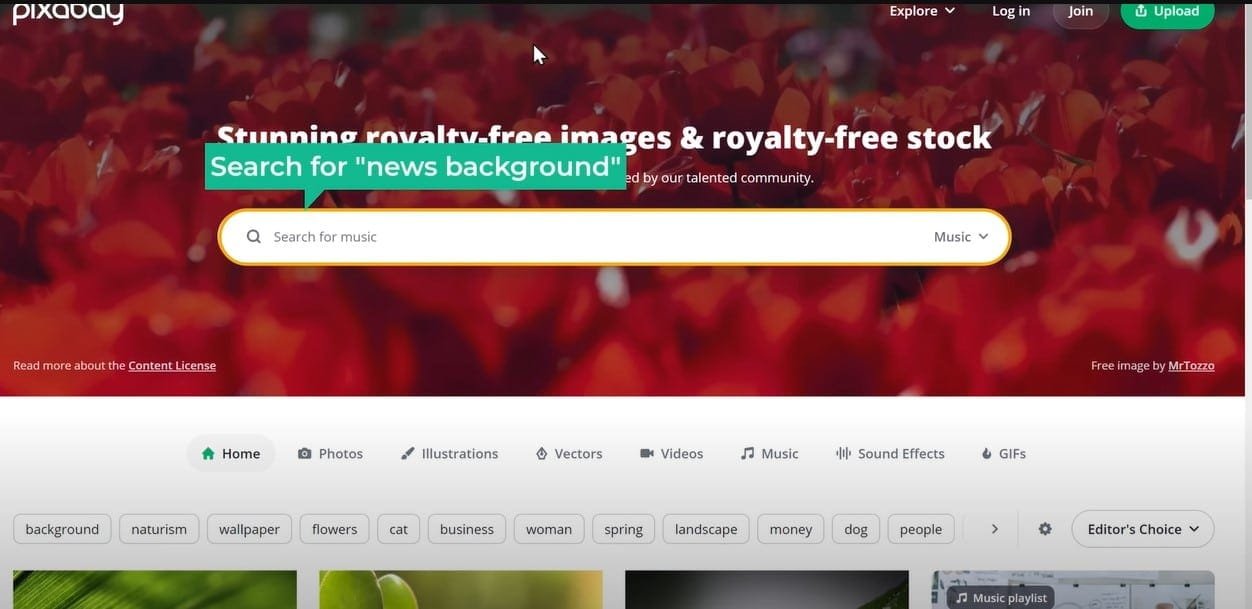
Advanced Editing Techniques
Once you’ve mastered the basics, you might want to try some more advanced techniques:
- B-roll footage: Cutting away from your anchor to show relevant footage adds visual interest and keeps viewers engaged.
- Multiple scenes: Rather than having your anchor speak the entire time, create multiple scenes with different layouts.
- Split screen interviews: Create the illusion of interviews by having your AI anchor appear to speak with experts or correspondents.
- Custom transitions: Smooth transitions between scenes make your broadcast flow better and appear more professional.
- Sound effects: Subtle sound effects like keyboard typing, notification sounds, or gentle whooshes between segments add depth.
Don’t feel pressured to implement all these techniques at once. Start with the basics and add complexity as you become more comfortable with the tools.
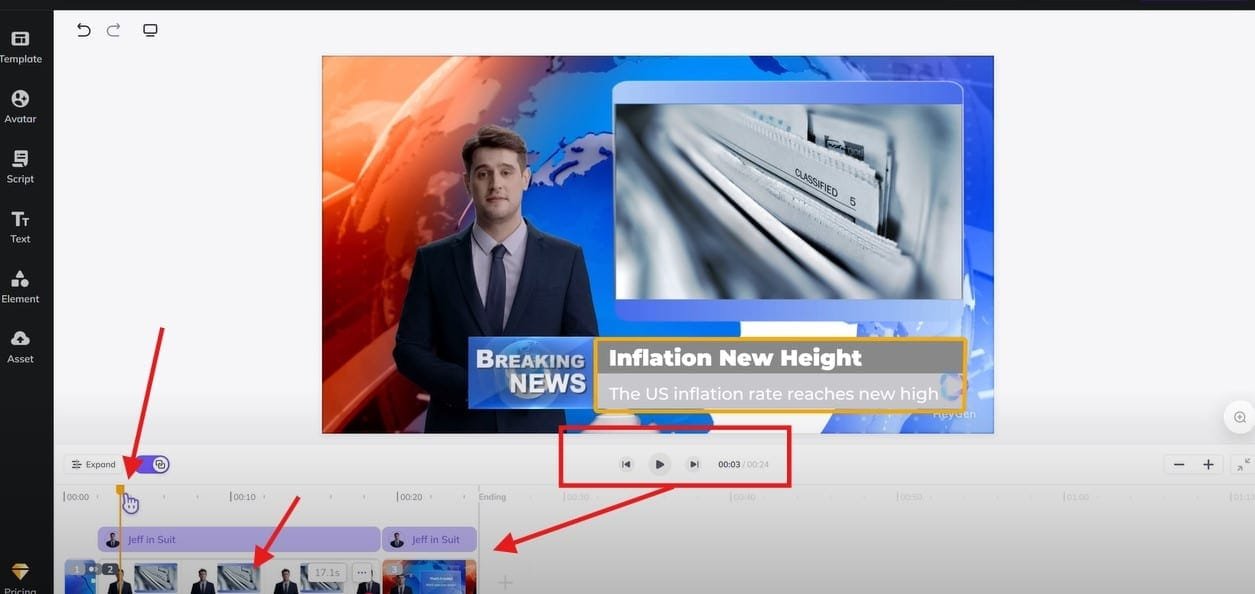
Finalizing Your Video
Once you’ve added all your slides, customized your avatar, inserted your script, and added your visuals and music, it’s time to preview the entire video. Play it from beginning to end to make sure everything flows naturally.
Make any necessary adjustments, then click “Submit” to generate your final video. Hen will tell you how many credits you need – typically one credit is enough for videos under one minute.
After processing (which usually takes a few minutes), your video will be ready to download. Now you have a professional-looking AI news video ready to share with the world!
Publishing Your AI News Videos
With your video downloaded, you’re ready to start your news channel. YouTube is the most obvious platform, but you might also consider:
- TikTok for shorter news updates
- Instagram for news reels
- Facebook for sharing with specific communities
- Your own website or blog
Optimizing for Each Platform
Each platform has its own quirks and best practices:
For YouTube:
- Create custom thumbnails with news-like graphics
- Use titles that include news keywords (Breaking, Update, Latest)
- Include relevant tags to improve searchability
- Organize videos into playlists by topic
For TikTok/Instagram:
- Keep videos under 60 seconds
- Add captions (many users watch with sound off)
- Use relevant hashtags
- Post at peak engagement times
For your website:
- Embed videos alongside written articles
- Include transcripts for accessibility and SEO
- Add related videos at the end of posts
- Create an organized archive by topic
Consistent posting is key to building an audience. Consider creating a publishing schedule and sticking to it – maybe daily tech updates or weekly roundups of the biggest stories.
If you’re passionate about AI and want to explore more ways to earn in this booming field, don’t miss our guide on how to make money with AI model training jobs. It’s packed with actionable tips to help you kickstart your AI career.
Tips for Success with Your AI News Channel
Based on my experience creating these videos, here are some tips to help your channel stand out:
- Find a niche: Rather than covering general news, focus on a specific area you’re passionate about. Specialized channels often build dedicated audiences faster.
- Be consistent: Regular uploads keep viewers coming back. Aim for at least weekly videos if possible.
- Customize your templates: Don’t just use the default settings. Adding your own branding touches makes your channel recognizable.
- Use quality visuals: Choose high-resolution images and videos that enhance your stories.
- Keep scripts concise: News scripts should be clear and to the point. Aim for 30-60 seconds per story for better engagement.
- Engage with viewers: Respond to comments and ask for topic suggestions to build community.
- Follow journalistic ethics: Even though you’re using AI, maintain accuracy and fairness in your reporting.
Measuring and Improving Performance
The most successful creators don’t just publish content – they analyze performance and continuously improve. Track metrics like:
- Watch time (how long viewers stay engaged)
- Audience retention (where viewers drop off)
- Click-through rate on thumbnails
- Engagement (comments, likes, shares)
- Subscriber growth after specific videos
Use these insights to refine your approach. If viewers consistently drop off during certain segments, consider restructuring. If particular topics drive more engagement, consider covering similar stories more frequently.
The Ethics of AI News Creation
While creating AI news videos is exciting, it comes with responsibilities. Always clearly indicate that your content is AI-generated to avoid misleading viewers. Focus on reporting factual information from reliable sources, and avoid creating or spreading misinformation.
Some ethical practices I recommend:
- Include a disclaimer in your channel description
- Occasionally remind viewers in videos that your anchor is AI-generated
- Never fabricate quotes or statements from real people
- Be transparent about your sources
- Correct any mistakes promptly if they occur
Remember, the goal is to create entertaining and informative content, not to deceive your audience about its origins.
Beyond News Videos: Expanding Your AI Content Creation
Once you’ve mastered creating AI news videos, you might want to expand into:
- AI interviews with virtual guests
- Weather reports with AI meteorologists
- Sports highlights with AI commentators
- Opinion segments with AI pundits
The possibilities are truly endless as AI technology continues to improve.
Monetization Opportunities
As your channel grows, monetization becomes possible through:
- YouTube Partner Program (ad revenue)
- Sponsored content related to your news niche
- Patreon or membership programs for exclusive content
- Affiliate marketing for relevant products/services
- Licensing your content to other platforms
Just make sure any sponsored content is clearly disclosed to maintain trust with your audience.
Final Thoughts
Creating your own AI news channel might seem complicated at first, but as you’ve seen, it breaks down into simple, manageable steps. With tools like Google News, Gravity, and Hen, anyone can produce professional-looking news content without expensive equipment or technical expertise.
The key is to start simple, learn as you go, and continuously improve your videos based on feedback and experience. Before you know it, you’ll have a growing channel with viewers tuning in for your AI-powered news broadcasts.
Remember, the technology is constantly evolving. What seems impressive today will be standard tomorrow, so keep experimenting with new features and capabilities as they become available. The creators who stay at the forefront of these technologies will have the best chance of building successful channels.
So what are you waiting for? The world of AI news creation is waiting for your unique voice and perspective! Start gathering your news stories, crafting your scripts, and bringing your virtual news anchors to life.
Happy news creating!
FAQs:
How much does it cost to start an AI news channel?
Starting an AI news channel can cost anywhere from almost nothing to several thousand dollars, depending on whether you choose free platforms like YouTube or invest in a professional website and marketing.
Can I run an AI news channel without technical knowledge?
Yes, you can create your own AI news channel even without deep technical skills by using no-code tools, hiring freelancers, and focusing on curating and presenting the latest AI updates.
What type of content should I post on an AI news channel?
You can post AI news articles, video summaries of AI breakthroughs, interviews with AI experts, tool reviews, industry trends, and explainers on complex AI topics in simple language.
How can I grow my AI news channel quickly?
Focus on posting consistent, high-quality content, optimizing for SEO, leveraging social media promotion, collaborating with AI influencers, and covering trending AI topics before others.
Is it possible to make money from an AI news channel?
Yes! You can monetize your AI news channel through ads, sponsorships, affiliate marketing, premium content subscriptions, and even AI-related product promotions.