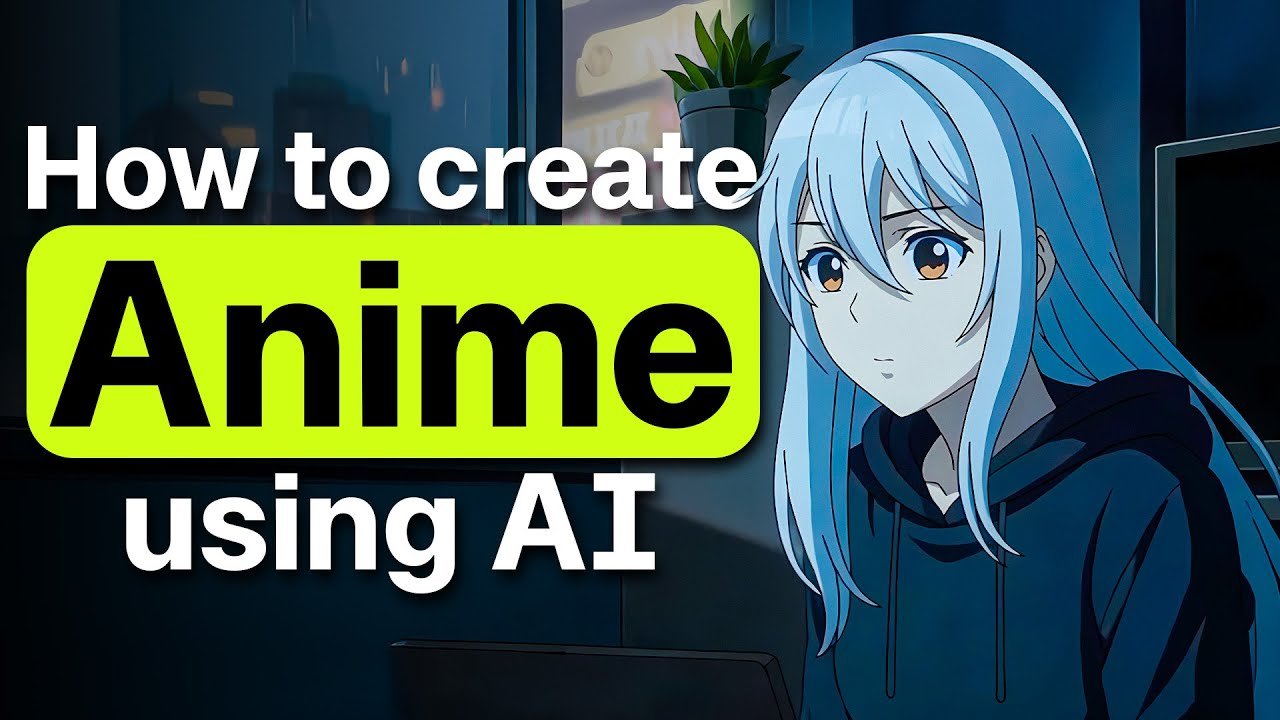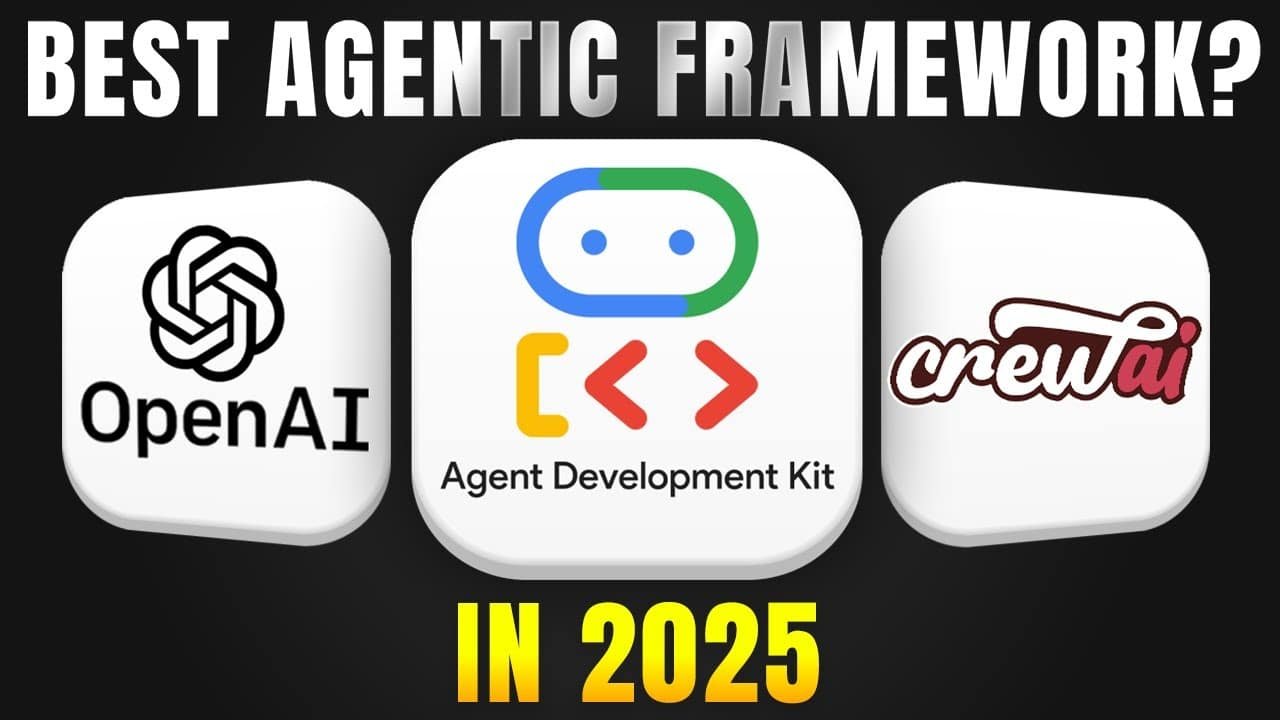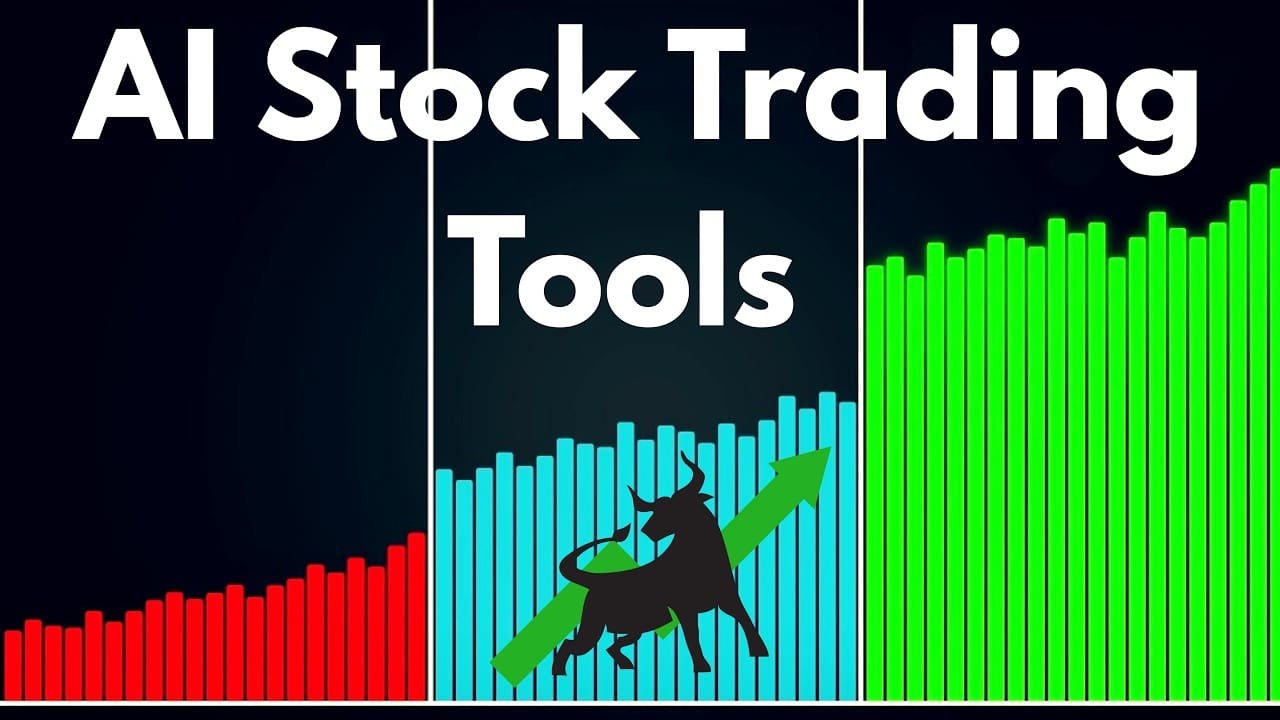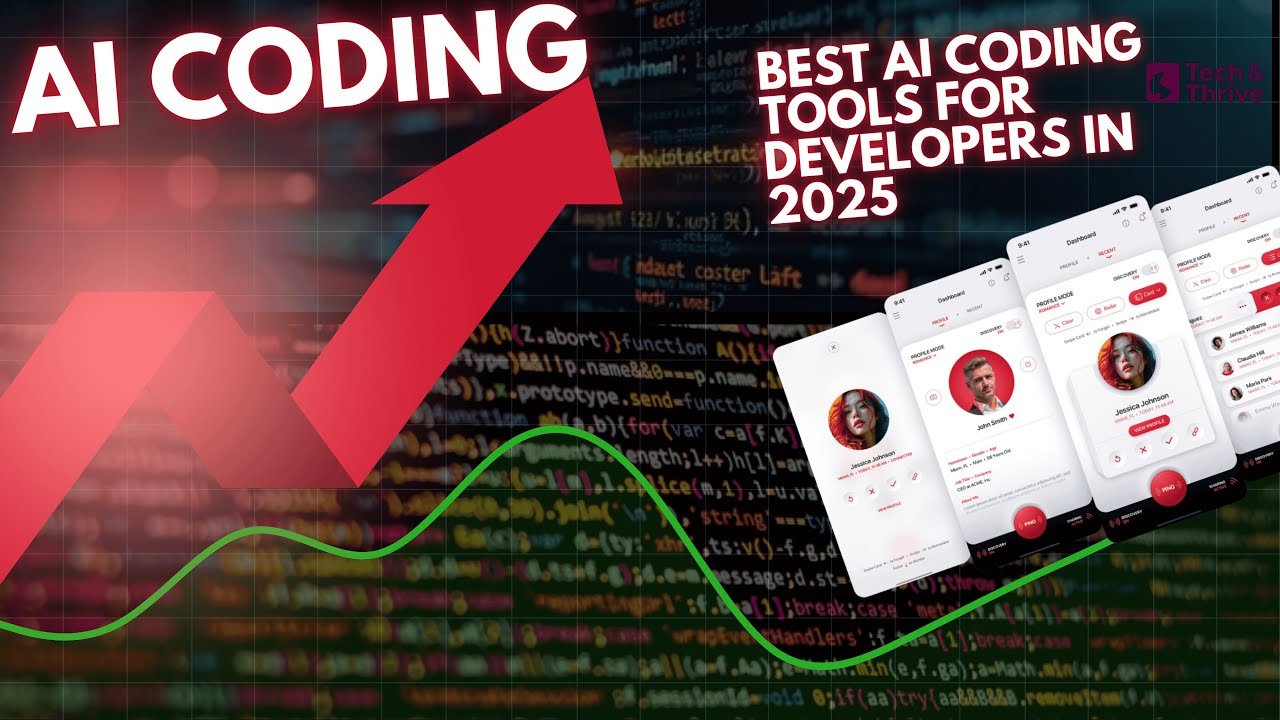How to Use AI for Tattoo Ideas
Getting a tattoo isn’t just about ink — it’s about identity, emotion, and expression. I remember spending weeks scrolling Pinterest, flipping through tattoo studio portfolios, and sketching on random napkins — but nothing felt just right.
That’s when I turned to something unexpected: AI tattoo generators.
In this guide, I’ll walk you through how I used AI to generate tattoo ideas for my hand, test them virtually, and finally get one that I’m proud to wear. I’ll also share the best free AI tattoo generators available right now, and how you can convert photos or texts into tattoo-ready designs.
🧠 Why I Started Using AI for Tattoo Inspiration
I’d been dreaming about getting my first tattoo for years — something small, clean, and deeply meaningful. I always knew I wanted it to reflect a part of my journey, maybe a symbol of resilience or growth. But every time I finally gathered the courage to walk into a tattoo studio, I felt lost. I’d try to describe what I wanted, but the words never came out right. I’d scroll through my phone trying to show the artist some random references, but nothing ever felt “me.” I ended up walking out more confused than I came in.
Then one night, while casually browsing online, I stumbled onto a tool that let me type out what I was feeling and turn it into a visual idea. I remember typing something like: “a single line forming a mountain, ocean wave, and compass to represent finding peace after chaos.” Within seconds, it showed me several designs that felt close to my heart. I couldn’t believe how fast and spot-on they were.
Here’s what I learned through that experience:
It felt private. I didn’t have to sit across from someone trying to translate emotions into art while feeling exposed. I could explore freely, at my own pace, without anyone judging my ideas.
It was incredibly fast. In just a few clicks, I had 10 versions of a design I could never have drawn myself. I could tweak, redo, or completely start over — no time pressure, no awkward silences.
It gave me control. One of the best parts? I could upload a photo of my hand and see exactly how the design would look. That visual helped me figure out if the placement felt right and whether the style suited my skin tone and hand shape.
This process gave me the confidence I never had before. When I finally returned to the tattoo artist, I wasn’t fumbling with ideas — I had three solid concepts printed out, with placement previews on my hand. The artist appreciated it too, because it gave her a clear direction to work from. We made small refinements together, and I ended up with a design I’m proud to wear — one that truly feels like my story, not just another Pinterest copy.
✍️ How to Use AI for Tattoo Ideas: Step-by-Step Guide
This is exactly how I went from “not sure what I want” to a design that’s now inked on my skin — and honestly, I’ve never felt more confident walking into a tattoo studio.
1. I Wrote My Story in a Prompt
I started by simply writing what was in my heart. My first prompt was:
“A minimal black line tattoo of a compass fused with a mountain and ocean, symbolizing direction and peace.”
Just like that, the AI began showing me visual interpretations of my story.
Different tools offered different ways to explore — some let you type in your idea in plain text, while others let you select from pre-set symbols or even sketch something. A few even allow you to upload reference photos to blend into your design. What amazed me was how fast I could see my feelings translated into art — without needing to explain them to anyone.
2. Tested It on My Skin (Yes, Virtually!)
One of the game-changers for me was using apps like InkHunter. I just pointed my phone camera at my hand, uploaded the design, and boom — I could see how it would look in real life.
No more holding printouts against my arm or trying to guess the right size and angle. The preview helped me realize the design I thought I wanted on my forearm actually looked better near my wrist. That one small insight saved me from making a permanent mistake.
3. Refined the Design with Real Tattoo Styles
AI doesn’t just spit out generic images. The better tools let you filter by tattoo style. I experimented with a few:
Fine Line – sleek, subtle, elegant
Geometric – clean shapes and symmetry
Dotwork – detailed, textured using micro-dots
Japanese – bold, traditional, storytelling-based
Minimalist – simple and symbolic (my favorite)
Seeing my concept rendered in these different styles helped me pinpoint exactly what felt right. I even discovered styles I hadn’t considered before. AI turned into a kind of personal tattoo stylist — not just an idea generator.
4. Downloaded & Took It to My Tattoo Artist
Once I locked in the design I loved, I downloaded a few variations and printed them out. I walked into the studio for my appointment more prepared than I’d ever been. My artist appreciated the clear direction, and we were able to fine-tune the design together — adjusting line thickness, cleaning up curves, and making sure everything aligned with my skin tone and body shape.
It was the smoothest design consult ever. And honestly, it saved us both time and energy. No more back-and-forth over what I “kinda maybe” wanted. I had a vision, and thanks to AI, I could show it.
✋ How to Use AI for Tattoo Ideas on Your Hand
The hand is one of the most challenging places to get a tattoo. It’s always in motion, it has natural curves, and it’s smaller than you might expect when you’re planning a design. Plus, let’s not forget the fact that tattoos on your hands can be more noticeable, so getting it just right is crucial. Here’s how I made sure my hand tattoo design was perfect before I committed:

✅ Tools I Used:
InkHunter (Free App)
This was my go-to tool when I started thinking about hand placements. InkHunter lets you upload your design and see it on your skin in real-time using your phone camera. The best part? You can check out different angles and see how the design would look on the palm, back of the hand, or even between your fingers. This app made the process a lot less intimidating and gave me a clear view of how the tattoo would look on my own skin.BlackInk AI
For a more refined approach, I used BlackInk AI. This tool allows you to generate tattoos and specifically choose your hand as the placement. It even lets you adjust the size and shape of the design to match the curves and movements of your hand. This was a game-changer for me because it didn’t just generate designs — it gave me the option to try out multiple styles directly for my hand, ensuring that I could visualize the design more accurately.Fotor AI
Fotor AI helped me refine and convert my sketch ideas into clean line art. While InkHunter let me preview the design on my hand, Fotor AI helped me turn rough sketches or written ideas into digital art. It gave me more flexibility to edit and perfect the design, making sure the lines were crisp and the tattoo would look just as good on paper as it would on my skin.
🧭 Tips That Helped Me:
Use Symmetry for Back-of-Hand Designs
The back of your hand has more flat space, making it a great canvas for symmetrical designs. I noticed that designs like mandalas or geometric shapes worked well for this area because symmetry helps them flow with the natural lines of your hand. If you’re thinking of something similar, make sure your design stays balanced on both sides to avoid making one part of the tattoo feel “off-center.”Finger Tattoos Work Better in Vertical Designs
Finger tattoos are tricky. Due to the small surface area and the constant movement, they tend to wear faster. To make sure my finger tattoo looked sharp for a longer time, I focused on simple vertical designs. A thin line running down the finger or a small symbol fits well in this area and doesn’t get lost in the natural lines of your skin.Keep It Simple — Avoid Over-Detailing
The hand’s skin moves, stretches, and ages differently than other parts of your body. Tattoos that are too detailed or intricate may fade or blur over time. I made sure my design was minimalistic, with clean lines and a bit of space between elements. This helped the tattoo age well and look as crisp as possible over time. Keep your hand tattoo simple to ensure it stands the test of time.
By using these AI tools and tips, I was able to visualize my tattoo on my hand in a way that felt natural. No more guessing about placement or second-guessing design choices. Once I had my perfect design, the real work was just finding the right artist to bring it to life!
🎨 Best Free AI Tattoo Generator Tools
I tested over 15 AI tattoo tools to find the best free or freemium options that offer great value. Here’s a breakdown of the tools I found most useful, along with their pros, cons, and how to get started. You can later add your affiliate links where needed.

| Tool | What It Does Best | Pricing | Strengths | Link (My Affiliate Links) |
|---|---|---|---|---|
| BlackInk AI | Tattoo-focused generations by style | Freemium (Free for basic, paid for premium features) | Offers specific styles for different tattoo designs, from minimalist to traditional. Allows you to choose the body area for placement | Link |
| InkHunter App | Try tattoos on your skin in real-time | Free (with in-app purchases) | AR preview feature that lets you see tattoos on your skin instantly using your phone’s camera | Link |
| Fotor AI | Turn words/photos into sketch-style art | Freemium (Free version with watermarks) | Easy-to-use for turning sketches and descriptions into tattoos. Offers editing tools for refining the design | Link |
| NightCafe Creator | Freestyle artistic tattoo ideas | Freemium (Free credits, paid for more) | Perfect for generating abstract, surreal tattoos. Creative freedom with prompts | Link |
| TattooDesign.ai | Choose body part + keyword | Free (limited designs, paid for extra) | Allows you to select the body part (e.g., wrist, shoulder) and combines it with keywords to generate designs | Link |
| Craiyon | Fast and simple minimalist designs | Free | Great for quick, minimalist designs with simple prompts, generating ideas fast | Link |
| Deep Dream Generator | Surreal and symbolic art | Freemium (Free credits, paid for more) | Generates artistic and highly symbolic tattoo ideas with a dreamlike quality | Link |
| Playground AI | Artistic prompt-based art | Freemium (Free credits, paid for more) | High-quality, prompt-based artwork generation that can be tailored for tattoos | Link |
| GIMP + AI Plugins | Full customization (Free software) | Free | Free open-source software combined with AI plugins for creating custom tattoo designs | Link |
| Canva Tattoo Layering | Upload tattoo PNGs to body photos | Free (with premium option) | Upload custom PNGs and overlay them onto body photos to visualize placement | Link |
Note: Some links in this article are affiliate links, meaning I may receive a small commission if you make a purchase through these links at no extra cost to you. Your support helps me keep this website running and deliver more valuable content.
Breakdown of Each Tool:
BlackInk AI
Free Version: Basic tattoo generations with limited styles and features.
Paid Version: More detailed designs, better customization options, and exclusive tattoo styles.
Best For: People who want specific tattoo styles and detailed customization.
InkHunter App
Free Version: Allows for limited AR previews and designs.
Paid Version: Additional features like more design options, removal of watermarks, and additional tools.
Best For: Those who want to see exactly how a tattoo will look on their skin before getting it done.
Fotor AI
Free Version: Generates designs with basic features but watermarks.
Paid Version: Gives access to more design tools, higher resolution, and watermark-free images.
Best For: Turning your ideas and sketches into neat, clean line art.
NightCafe Creator
Free Version: Limited free credits for creating designs.
Paid Version: Get more credits, faster generation, and enhanced customization options.
Best For: Users interested in abstract, surreal, and highly artistic tattoo ideas.
TattooDesign.ai
Free Version: Limited design options and fewer customization choices.
Paid Version: Unlocks additional body areas, keywords, and better design quality.
Best For: People who want to match a tattoo to a specific body area and style.
Craiyon
Free Version: Completely free with limited design quality but fast results.
Paid Version: No ads, and higher-quality images.
Best For: Minimalist tattoo enthusiasts who want quick ideas without a complicated interface.
Deep Dream Generator
Free Version: Free credits with limited generation abilities.
Paid Version: Extra credits, faster processing, and access to higher-quality designs.
Best For: Surreal, psychedelic, and symbolic tattoo designs.
Playground AI
Free Version: Limited free credits per day.
Paid Version: Access to more generation power and premium artwork.
Best For: Artists and tattoo enthusiasts who want highly creative, prompt-based tattoo art.
GIMP + AI Plugins
Free Version: Fully free and open-source.
Paid Version: N/A — GIMP itself is free, and the AI plugins are also open-source.
Best For: Users who want full control over design customization using powerful editing tools.
Canva Tattoo Layering
Free Version: Upload and overlay tattoo PNGs on photos for free.
Paid Version: Additional features for custom design tools, fonts, and image elements.
Best For: Users who want to easily experiment with tattoo designs on body photos for placement visualization.
📝 How to Use AI for Tattoo Ideas from Text
Using AI to generate tattoo ideas from text is one of the easiest and most creative ways to visualize your tattoo concepts. Whether you have a specific design in mind or are still brainstorming, AI can help bring your words to life. Here’s how I made it work for me:
1. Crafting the Perfect Prompt
To get the best results, your prompt should include:
Design Elements: What you want (e.g., “a phoenix,” “a rose vine”).
Style: Specify if you want it in a particular tattoo style, like minimalist, geometric, or tribal.
Emotion or Meaning: Think about the emotional aspect of the design (e.g., “strength,” “peace,” “rebirth”).
Example Prompts:
“Phoenix rising from watercolor flames”
“Wolf head in geometric polygon style”
“Rose vine wrapping around finger”
By including specific details, you’re guiding the AI to create a tattoo design that reflects your vision.
2. Choosing the Right Tool for Text-to-Tattoo Generation
Once you have your text prompt, you need the right AI tool to bring it to life. Here are some of the best tools to use:
Best Tools for Text-to-Tattoo Generation:
| Tool | What It Does Best | |
|---|---|---|
| NightCafe Creator | Generates artistic tattoo designs with your text prompts. Offers a wide variety of styles, including abstract and surreal tattoos. | |
| Fotor AI | Turns text descriptions into sketch-style tattoos. Perfect for minimalist and fine-line tattoos. | |
| TattooDesign.ai | Helps you choose the body part and adds keywords to create specific tattoo designs based on your text. |
3. Refining Your Design
While AI-generated tattoos can be spot-on, sometimes you need a little tweak here and there. Use the tools to experiment with different styles and keywords until the design matches your vision. Here’s how you can further refine your tattoo:
Change Styles: You can adjust your prompt to reflect different tattoo styles. For example, change “geometric” to “watercolor” or “traditional” to see variations of your design.
Edit Placement: Use tools like InkHunter to preview how the design looks on different body parts (like a forearm, wrist, or ankle).
Resize or Adjust Details: After generating the tattoo design, some tools allow you to resize or add/remove elements to ensure it fits perfectly with your idea.
4. Final Steps: Take It to Your Tattoo Artist
Once you’re happy with your AI-generated tattoo design:
Download the design in high quality.
Take it to your tattoo artist to get their expert advice on the design’s feasibility and refinement.
Key Tips:
Be specific: The more details you include in your prompt, the better the AI can generate something closer to your vision.
Experiment with different styles: AI tools are great for experimenting with various tattoo styles to see what fits your concept.
Use emotion and symbolism: Adding emotional or symbolic meanings to your prompt (like “peace” or “strength”) can help guide the AI to produce a design with more personal significance.
For more information on how to optimize your content and website for better search rankings, check out our Best 10 AI SEO Tools: Ranked & Reviewed.
🖼️ How to Use AI for Tattoo Ideas from a Photo
Using AI to generate tattoo designs from a photo was a total game-changer for me. I had a few ideas floating around, but seeing them come to life in clean lines was something else. Here’s how I turned my personal photos and sketches into tattoo-ready designs:
1. Uploading Your Photo or Sketch
The first step is uploading the image you want to turn into a tattoo design. It could be anything:
A sketch from your journal: That doodle you made while brainstorming? Turn it into a tattoo-ready design.
A cultural symbol: A meaningful symbol from your heritage or travels that you want to make permanent.
A photo of something special: I used a picture of a bracelet I loved and wanted to replicate as a tattoo.
The AI takes your image and transforms it into a clean design, highlighting the key features for a tattoo outline.
2. Tools That Support Photo-to-Tattoo Conversion
Here are the tools I used to generate tattoo ideas directly from my photos:
| Tool | What It Does Best | |
|---|---|---|
| Fotor AI Art Generator | Converts photos into sketch-style tattoos with smooth outlines and clean details. | |
| BlackInk AI | Great for creating tattoo designs from images, with multiple styles available (like geometric or line art). | |
| GIMP (manual + plugin) | With the right plugin, you can manually refine your photo and turn it into a perfect tattoo design. |
3. Uploading & Refining Your Image
Once your photo is uploaded, the AI will process it. However, the quality of your image matters. Here’s what I learned from my experience:
Ensure good contrast: A photo with clear contrast (e.g., dark lines on light backgrounds) makes it easier for AI to detect the details and produce a clean design.
Simple background: If you’re uploading a photo with multiple elements, the AI might have trouble isolating the key features for a tattoo. A simple background or a focused image helps.
4. Editing and Customizing Your Design
After the AI has processed the image, you may want to make some final tweaks. Most tools offer options to:
Refine the lines: Some apps like Fotor AI allow you to adjust the thickness and style of the lines.
Resize or adjust details: You can zoom in on certain parts or remove unnecessary elements.
Experiment with styles: Try different effects like turning your image into a geometric or abstract design.
💡 Tip: Photo Quality is Key
The clearer the photo, the better the AI can turn it into a tattoo-ready design. Ensure that your photo has high contrast with well-defined edges. This helps the AI tool pick out the right elements and translate them into clean lines suitable for a tattoo.
🧰 Convert Photo to Tattoo Online Free with AI
If you have a photo you want to transform into a tattoo, this simple and free process can help you do just that. The best part? You don’t need to be a design expert. Here’s how I turned one of my favorite travel photos into a tiny mountain line tattoo using AI:
1. Isolate the Object in Your Photo Using Remove.bg
The first step is isolating the subject of your photo. If your image has a background or clutter you don’t want in your tattoo, use Remove.bg to quickly remove it. This AI-powered tool automatically detects the object and removes the background, leaving you with a clean subject to work with.
How it helped me: I had a photo of a mountain from my trip, but the background was too busy. Removing the background helped me focus on just the mountain outline for my tattoo.
2. Run Your Image Through Fotor’s Sketch Filter or NightCafe
Once your object is isolated, upload it to Fotor’s AI Art Generator or NightCafe Creator to convert it into a tattoo-friendly sketch. Both of these tools offer various styles, and you can apply the sketch filter to create clean, tattoo-ready outlines.
How it helped me: I uploaded my isolated mountain photo and applied a line art filter. The result was a minimalistic, clean outline of the mountain, perfect for a tattoo.
3. Export the Output as PNG or SVG
After refining your design, export the image in a PNG or SVG format. These file types preserve the quality of the design and ensure it’s ready for the next steps.
How it helped me: I downloaded the PNG file of my mountain tattoo and was ready to move forward with the next step — previewing it on my skin.
4. Try It on Your Hand Using InkHunter
To see how your new tattoo idea will look on your body, use the InkHunter app. This app uses augmented reality to overlay your tattoo design onto a live preview of your skin. You can adjust placement, size, and rotation to make sure it fits your vision.
How it helped me: I tried the mountain tattoo on my wrist using InkHunter, and it looked perfect. It helped me visualize how the design would actually appear on my skin before committing.
Bonus Tip:
If you want to get creative, consider using Canva or GIMP to manually adjust or layer other elements onto your tattoo design. These free tools give you more control over the final product.
This simple process allowed me to convert my travel photo into a meaningful, personal tattoo design without paying for expensive design services. It’s an easy and fun way to create your own tattoo ideas using AI — all for free!
🙋♂️ Final Thoughts on How to Use AI for Tattoo Ideas
After testing multiple AI tattoo tools, I didn’t just stop at generating designs—I used them to create my very first tattoo. And now, that tattoo is proudly inked on my hand. The best part? No regrets.
Here’s what I’ve learned:
AI tattoo tools are not a replacement for professional tattoo artists. Tattoo artists bring artistry, skill, and personal expertise that no AI can replicate. But, AI is an incredible tool for the design phase. It helped me brainstorm with emotion, explore different styles, and visualize exactly what I wanted before I even stepped into a tattoo parlor.
Why AI Tattoo Tools Work So Well:
Brainstorming with Emotion: It’s one thing to come up with a tattoo idea. It’s another to know how that idea will translate visually. AI tools helped me experiment with different symbols, placements, and meanings, making sure the final design felt personal and meaningful.
Exploring What Suits Your Vibe: AI is great for helping you explore different tattoo styles and elements. I was able to see what the design would look like in minimalist, geometric, or line-art styles—ensuring I chose the one that best matched my vibe.
Showing Up at the Parlor with Confidence: I walked into my tattoo artist’s studio with a clear vision of what I wanted. Having an AI-generated design helped me feel confident about my choice and made the entire tattooing process smoother.
Whether it’s your first tattoo or your tenth, AI can be a game-changer in helping you find the one that truly feels like you. It’s a tool that enhances the process, allowing you to bring your ideas to life and make confident decisions—without the overwhelm.
Liked this guide? I’ve got more real-use AI tips coming your way.
Let me know if you want:
- Tattoo sleeve idea guides
- Matching couple tattoos with meaning
- Spiritual or cultural AI tattoo ideas
Just drop a comment or subscribe!
Your tattoo tells your story. Make sure it speaks your truth — with a little help from AI.
FAQ: How to Use AI for Tattoo Ideas
What is the best AI tool for generating tattoo ideas?
There are several great tools, but Midjourney, DALL·E, and Tattoo AI Generator are popular choices. Each one uses AI to turn your concepts or prompts into tattoo-style images.
Can AI actually create tattoo designs I can take to an artist?
Yes! AI can generate visual mockups or inspirational art that you can bring to a tattoo artist. However, most artists will use it as a reference and refine the design themselves to ensure originality and proper body fit.
Is using AI for tattoo design safe or ethical?
Absolutely. AI tools are assistants, not replacements for tattoo artists. It’s ethical as long as you don’t directly copy copyrighted or existing tattoos without permission.
How do I give prompts to AI for tattoos?
Start with clear, descriptive prompts. For example:
“A black-and-white phoenix with tribal wings, flying through flames – realistic style.”
The more details (style, theme, color, size), the better the result.
Can I use AI for matching tattoo ideas with my personality?
Yes! Some AI tools use quizzes or keywords about your interests, values, or traits to recommend tattoo themes that align with your personality.
Do I need to pay for AI tattoo generators?
Some are free with limits (like Bing’s AI image creator or DALL·E), while others like Midjourney require a subscription. Try a few and see what fits your style and budget.