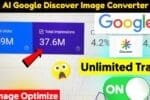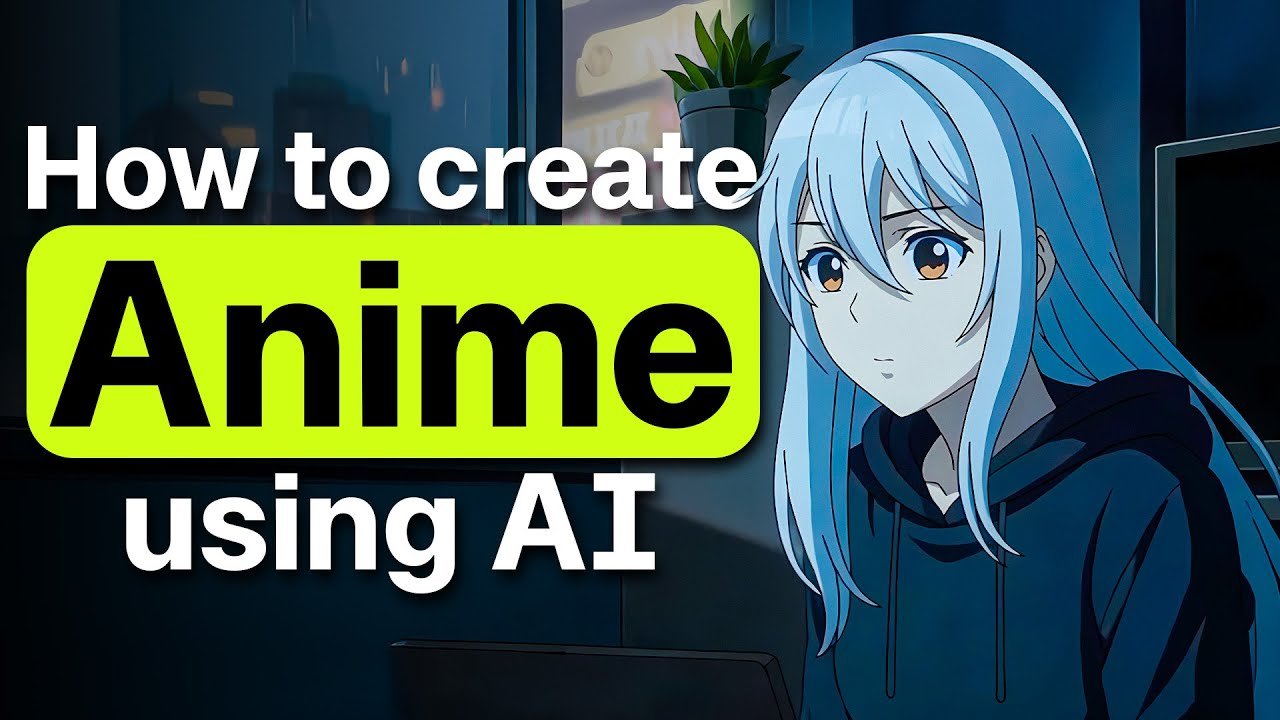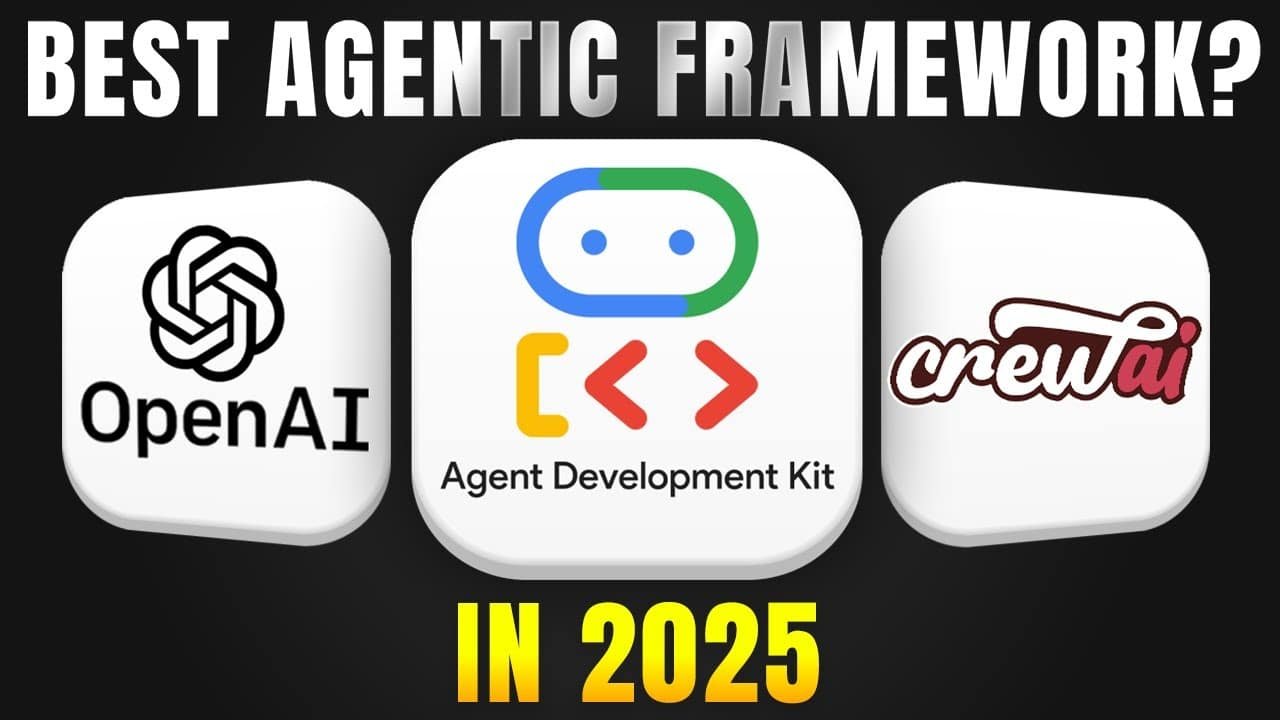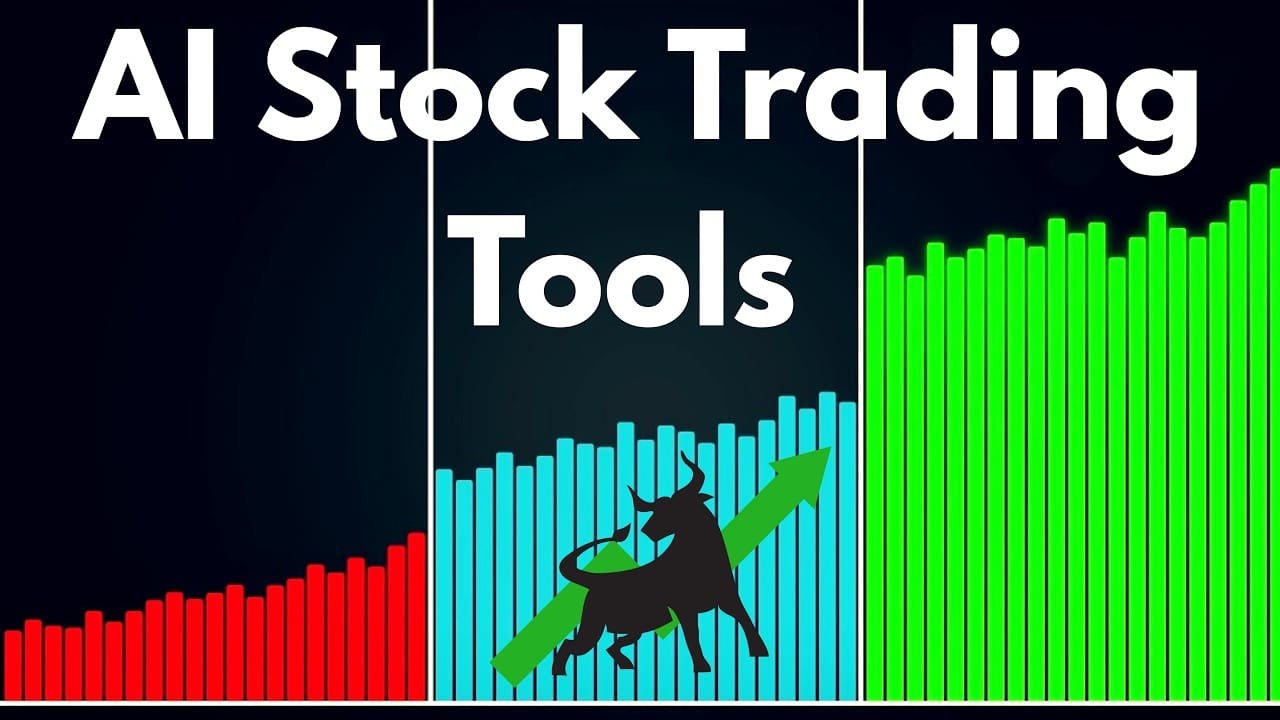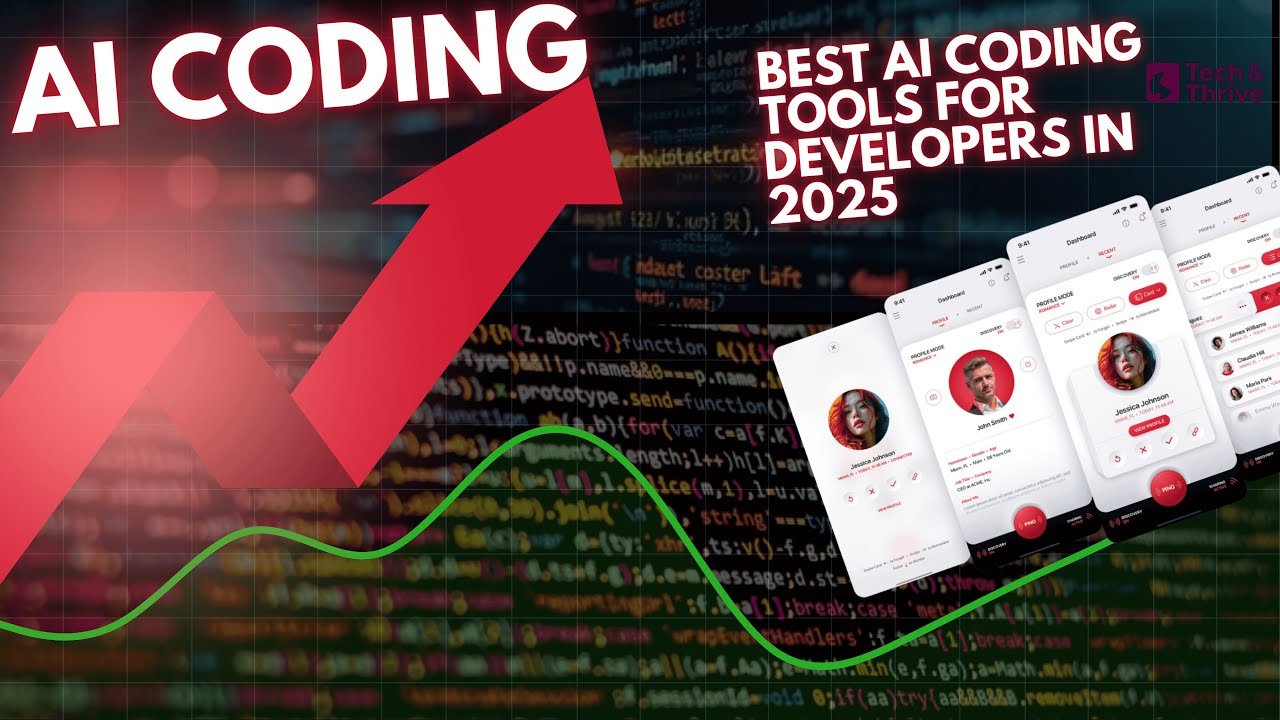Introduction: How to Use AI to Create Product Showcases
Let’s face it—when you’re selling online, great product visuals can make or break a sale. Shoppers want to see every angle, every detail—ideally on real models—but getting professional photoshoots done can cost a fortune and take weeks to organize.
The good news? You don’t need a big budget or a full creative team. In this guide, I’ll show you how to turn your standard product images into eye-catching model showcases using TopView AI’s Product AnyShoot. It’s a great tool for online stores that want to stand out without all the hassle.
Why Professional Product Showcases Matter for E-commerce Conversion
Before diving into the how-to, let’s understand why showcasing your products on models from multiple angles is crucial for your online store’s success:
Enhanced Customer Confidence: When shoppers can visualize how clothing looks when worn, they feel more confident making purchases.
Reduced Return Rates: Clear visualization of products from different angles helps customers make more informed decisions, reducing returns due to mismatched expectations.
Brand Elevation: Professional-looking product photos instantly elevate your brand perception, allowing you to compete with established retailers.
Increased Engagement: Studies show that products displayed on models have significantly higher engagement rates than flat lays or mannequin shots.
Higher Conversion Rates: The more realistically customers can visualize products, the more likely they are to complete purchases.
Now, let’s explore how TopView AI makes achieving this professional look accessible to e-commerce businesses of all sizes.
What is TopView AI?
TopView AI is a powerful web-based platform that uses artificial intelligence to transform basic product images into professional marketing assets. The platform offers multiple features including AI marketing videos, AI product avatars, AI product anyshoot (what we’re focusing on today), AI image generation, and more.
What makes TopView particularly valuable for e-commerce owners is its ability to generate professional product showcases with models without requiring any photoshoot, studio setup, or photography skills.
Step-by-Step Tutorial: Creating Professional Model Showcases with TopView AI
Step 1: Accessing the TopView Platform

First, you’ll need to access the TopView platform. Here’s how:
Open your web browser and navigate to the TopView website. You’ll find the link in the description of this tutorial.
Sign up for an account using your Google account credentials. The registration process is straightforward and takes just a few seconds.
Once logged in, you’ll be directed to the dashboard where you can see your available credits. TopView offers 10 free credits each month with the basic plan, which is perfect for testing the platform.

Pro Tip: If you find the tool useful for your business, consider upgrading to a paid plan for additional credits, as shown in the tutorial where I have more credits available from my purchased plan.

Step 2: Navigating the Dashboard
After logging in, familiarize yourself with the dashboard:
The dashboard displays various AI-powered tools including:
- AR Marketing Video
- AR Product Avatar
- AR Product AnyShoot
- Photo to AR
- AI Image
- AI Video Generator
- Additional features

2.For our tutorial today, we’ll focus on the “Product AnyShoot” feature, which is specifically designed for creating professional product showcases with models.
Step 3: Selecting the Product AnyShoot Feature
From the dashboard, locate and click on the “Product AnyShoot” option.
You’ll be presented with two mode options: Standard Mode and Creative Mode. For beginners, I recommend starting with Standard Mode, which offers a more guided experience.

Step 4: Uploading Your Product Image
Now we’ll prepare your product image for transformation:
On the left side of the interface, you’ll see a box where you can upload your product image.
Click on this box to open the file explorer, then select and upload the product image you want to showcase. Ideal images are clear, well-lit product photos on a clean background.
 After uploading, TopView AI will automatically analyze your image and highlight the product in yellow. This yellow highlighting indicates the area that will be transferred to the model.
After uploading, TopView AI will automatically analyze your image and highlight the product in yellow. This yellow highlighting indicates the area that will be transferred to the model.
Important Tip: For best results, use high-resolution product images with clear outlines and minimal background distractions. The cleaner your original product image, the better the final result will be.
Step 5: Refining the Product Selection
TopView AI is smart, but sometimes manual adjustments help achieve perfect results:
After your product is automatically highlighted, check if the outline accurately covers the entire product.
If adjustments are needed, use the brush tool provided in the interface to add areas that weren’t properly selected.
If too much area was selected, use the eraser tool to remove excess highlighting.
You can adjust the brush thickness using the slider provided, allowing for more precise adjustments on detailed areas.
Take your time with this step—accurate selection leads to better final outputs.
Step 6: Setting Generation Parameters
Before proceeding to model selection, configure your generation settings:
Look for the option to select how many images you want to generate. Consider generating multiple variations to have options to choose from.
More images will require more credits, so balance quantity with your available credit budget.
Step 7: Selecting Your Model

Now comes the exciting part—choosing the model who will showcase your product:
In the center of the interface, you’ll find a box where you can either:
- Drag and drop your own model image (if you have brand ambassadors or specific models you want to use)
- Select from TopView’s extensive library of ready-made model images
For this tutorial, we’ll use TopView’s ready-made models, which offer professional diversity without any additional costs or permissions needed.
Browse through the available models based on your product category. Since we’re working with a women’s top in this tutorial, we’ll select from the women’s apparel model section.
You’ll notice various models in different poses and styles. This diversity allows you to select models that best represent your target audience and brand aesthetic.
Take time to review the available poses—there are options showing models from front views, side angles, three-quarter turns, and more. This variety allows you to showcase how your product looks from different perspectives.
Click on the model image that best suits your product and brand image to select it.
Diversity Tip: Choose models that represent your diverse customer base. TopView offers models of various ethnicities, body types, and styles to help you create inclusive marketing materials.
Step 8: Fine-tuning the Product Placement
After selecting your model, it’s time to ensure your product will be properly applied:
Using the brush tool again, carefully mark the areas on the model where the product should appear.
Pay special attention to properly marking areas where fabric would naturally fold or stretch, such as around shoulders, chest, and waist.
Take your time with this step—accurate placement ensures the product looks realistic on the model rather than simply being pasted on top.

Step 9: Generating Your Professional Product Showcase
Now it’s time to let TopView AI work its magic:
After confirming all your selections and adjustments, click the “Generate” button to start the process.
This action will cost 2 credits from your account.
Wait patiently as TopView processes your request—this typically takes between a few seconds to a minute depending on server load.
The AI will analyze both your product and the selected model, then create a realistic composite showing your product being worn by the model.

Step 10: Reviewing and Downloading Your Results
Once processing is complete, it’s time to evaluate and save your new professional product showcases:
TopView will display your original product image alongside the newly generated model showcase for comparison.
Evaluate the result for accuracy, realism, and overall quality.
If you’re satisfied with the result, download the high-resolution image for use in your e-commerce store.
If you’d like to make adjustments, you can return to previous steps and try different models, poses, or placement options.
Advanced Tips for Getting the Best Results from TopView AI
To truly maximize the potential of TopView for your e-commerce brand, consider these advanced strategies:
Consistent Model Selection for Brand Identity
For a cohesive brand look, consider using the same model or models with similar characteristics across your product line. This consistency helps strengthen brand recognition and creates a more polished, professional catalog.
Strategic Pose Selection
Different product types benefit from different poses:
- For tops and blouses: Choose models with arms in varied positions to show sleeve movement and fit
- For dresses: Select full-body poses that showcase the entire silhouette
- For accessories: Focus on close-up poses that highlight the accessory details
Creating Multi-Angle Showcases
For each product, consider generating 3-5 different angles by selecting models in various poses. This gives customers a comprehensive view of your product from multiple perspectives, significantly boosting conversion rates.
Seasonal Adaptations
Update your product showcases seasonally by selecting models and backgrounds that match the current season. This keeps your store feeling fresh and timely.
Integration with Your E-commerce Platform
The high-resolution images generated by TopView can be directly uploaded to any major e-commerce platform, including:
- Shopify
- WooCommerce
- BigCommerce
- Etsy
- Amazon stores
Cost-Benefit Analysis: Traditional Photoshoots vs. TopView AI
Let’s break down the economics of using TopView compared to traditional product photography:
Traditional Product Photoshoot Costs:
- Professional photographer: $500-$1,500 per day
- Models: $200-$1,000 per day
- Studio rental: $200-$500 per day
- Post-production editing: $20-$50 per image
- Coordination time and logistics: 2-3 weeks
Total for a 20-product catalog: Approximately $3,000-$10,000 and 3-4 weeks of production time
TopView AI Approach:
- Monthly subscription: $29-$99 depending on plan
- Time investment: 5-10 minutes per product
- No coordination or logistics required
- Instant results with unlimited revisions (credit permitting)
Total for a 20-product catalog: Approximately $29-$99 and 1-3 hours of production time
The difference is staggering, especially for small to medium-sized e-commerce businesses working with limited marketing budgets and tight timelines.
Beyond Still Images: Animating Your Product Showcases
While we’ve focused on creating still images with models in this tutorial, TopView AI offers even more advanced features for product visualization:
Product Animation
Take your product showcases to the next level by animating your models. This allows customers to see the product in motion, providing an even more comprehensive understanding of fit, flow, and functionality.
To create animated product showcases:
- Follow the same steps outlined above
- Look for the animation options after generating your initial still images
- Select movement patterns that highlight your product’s best features
- Generate and download the animated version for use on your website or social media
AR (Augmented Reality) Integration
For an even more immersive customer experience, TopView’s AR features allow customers to visualize products in their own space or on themselves using smartphone cameras.
To enhance your product visuals further, you can also explore our guide on Canva Code Explained for AI-powered design tips.
Optimizing Your New Product Showcases for E-commerce Success
Now that you have professional product images, here’s how to maximize their impact:
Website Placement
- Feature your new model showcases prominently on product pages
- Use them in carousels on your homepage to showcase new arrivals
- Create comparison galleries showing the same product on different models
Social Media Strategy
- Share your professional showcases across Instagram, Facebook, and Pinterest
- Create carousel posts showing the same product from multiple angles
- Use the images in targeted social media advertisements
Email Marketing Enhancement
- Incorporate your new professional product images in email newsletters
- Create lookbooks featuring collections of products on models
- Highlight “as worn” sections in promotional emails
Common Challenges and Troubleshooting
While TopView AI makes the process remarkably straightforward, here are solutions to common challenges you might encounter:
Challenge: Product Not Properly Outlined
Solution: Use the brush and eraser tools with a smaller brush size to carefully refine the selection. Take your time with detailed areas like straps, collars, or intricate patterns.
Challenge: Unrealistic Placement on Model
Solution: Ensure you’re properly marking the exact area on the model where the product should appear. Pay attention to natural body contours and adjust the placement accordingly.
Challenge: Color Inconsistencies
Solution: If your product colors appear different on the model, check your original product image for color accuracy. You may need to adjust the color balance of your original product photo before uploading.
Challenge: Sizing Issues
Solution: If your product appears disproportionately sized on the model, try adjusting the selection area or choosing a different model pose that better accommodates your product type.
Future of E-commerce Visual Merchandising
Tools like TopView AI represent just the beginning of a revolution in e-commerce visual merchandising. As technology continues to advance, we can expect:
- Personalized Visualization: Customers uploading their own photos to see products on themselves
- Interactive 3D Models: Full 360-degree product visualization with zooming and material simulation
- Virtual Try-On Rooms: Complete outfit building with multiple products visualized together
- Dynamic Sizing Recommendations: AI analyzing customer measurements to show how products will fit their specific body type
By adopting tools like TopView AI now, you’re positioning your e-commerce business at the forefront of this visual merchandising revolution.
Conclusion: Elevate Your E-commerce Brand Today
Converting your basic e-commerce store into a professional, branded shopping destination doesn’t require enormous budgets or complex production processes. With tools like TopView AI, you can create professional product showcases with models in minutes rather than weeks, at a fraction of the traditional cost.
The impact on your business can be transformative:
- Increased customer confidence in purchases
- Higher conversion rates
- Reduced return rates
- Strengthened brand perception
- Competitive advantage in your market segment
Don’t let limited resources prevent you from presenting your products professionally. With TopView AI, you can level the playing field and compete with much larger retailers by creating gorgeous, model-showcased product images that elevate your brand and drive sales.
Ready to transform your e-commerce store? Start with the free credits available on TopView AI, and see the difference professional product showcases can make for your business.
Remember, in today’s visually-driven online marketplace, the quality of your product imagery directly impacts your bottom line. Invest in your visual merchandising strategy with TopView AI, and watch your e-commerce store transform into a professional, conversion-optimized branded destination.
If you found this tutorial helpful, please like, share with your fellow e-commerce entrepreneurs, and subscribe for more practical guides to growing your online business. See you in the next tutorial!



 After uploading, TopView AI will automatically analyze your image and highlight the product in yellow. This yellow highlighting indicates the area that will be transferred to the model.
After uploading, TopView AI will automatically analyze your image and highlight the product in yellow. This yellow highlighting indicates the area that will be transferred to the model.