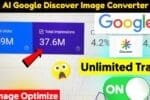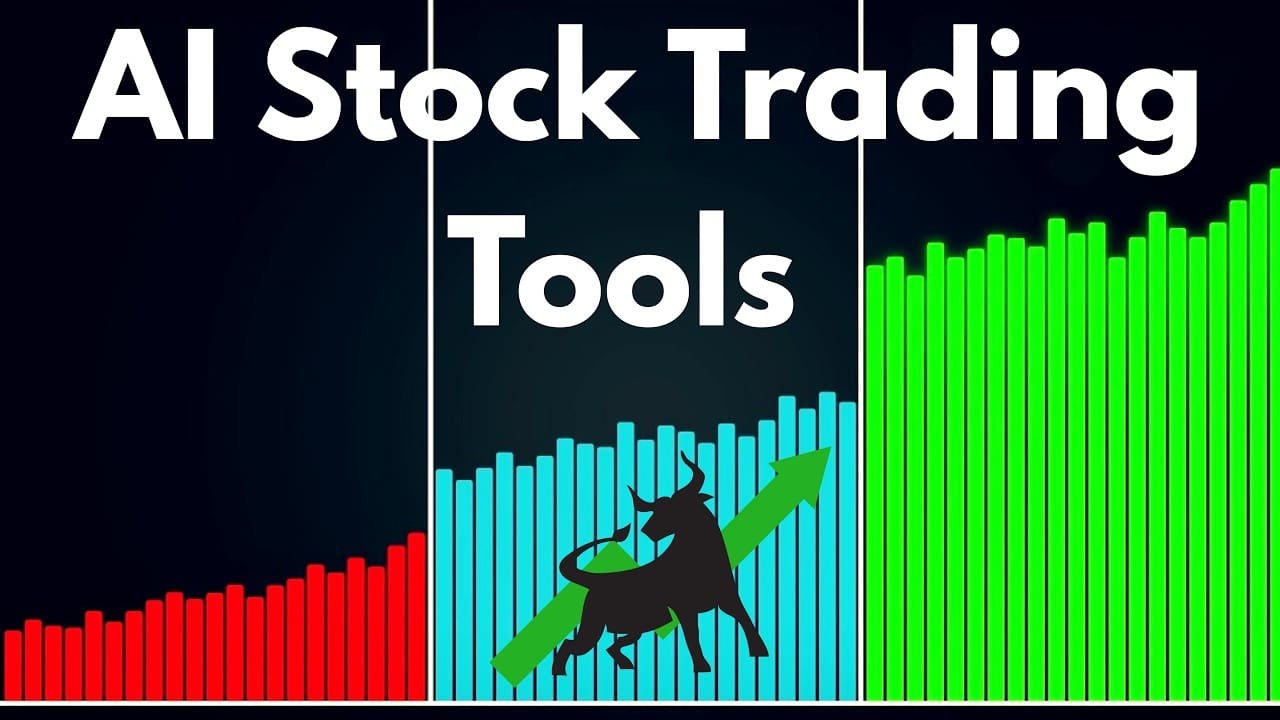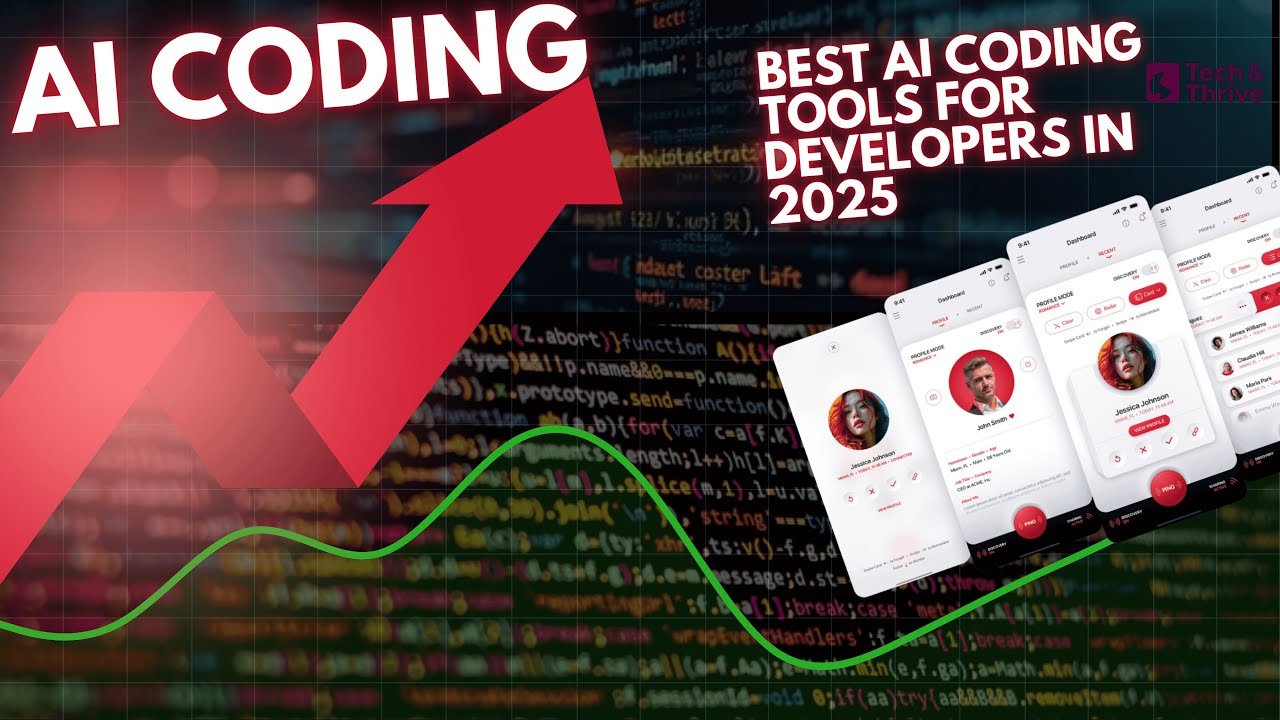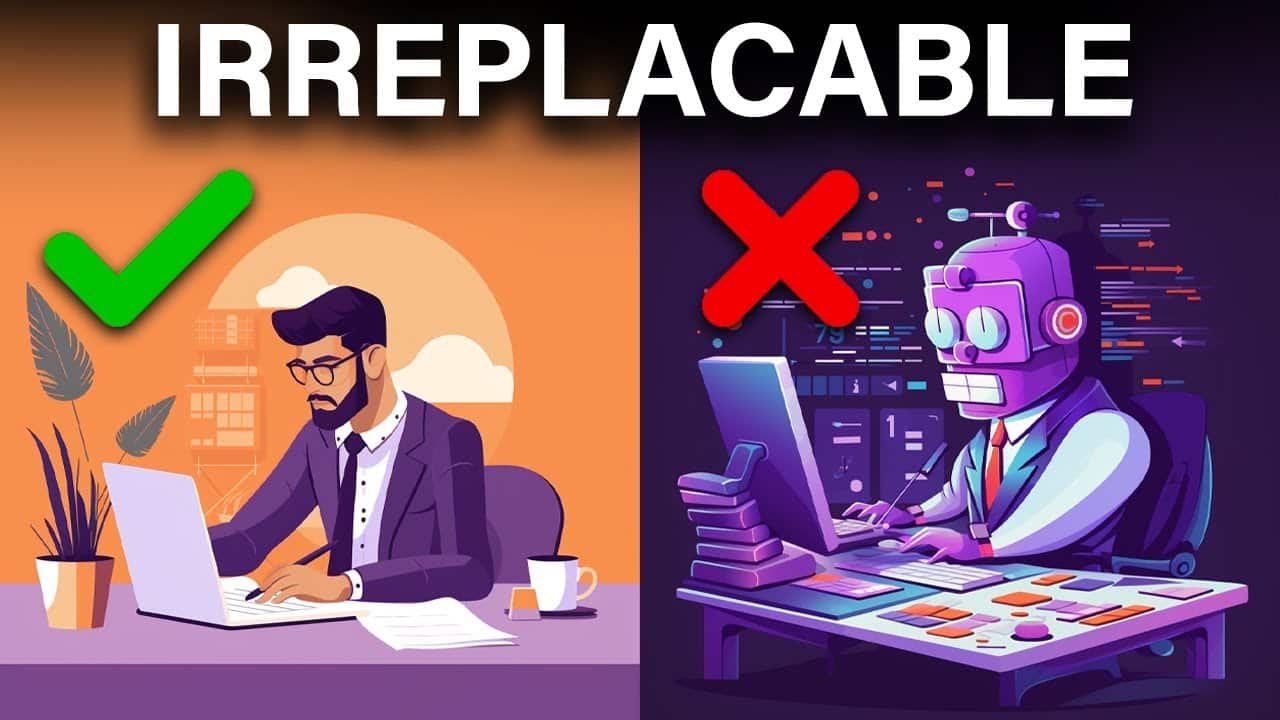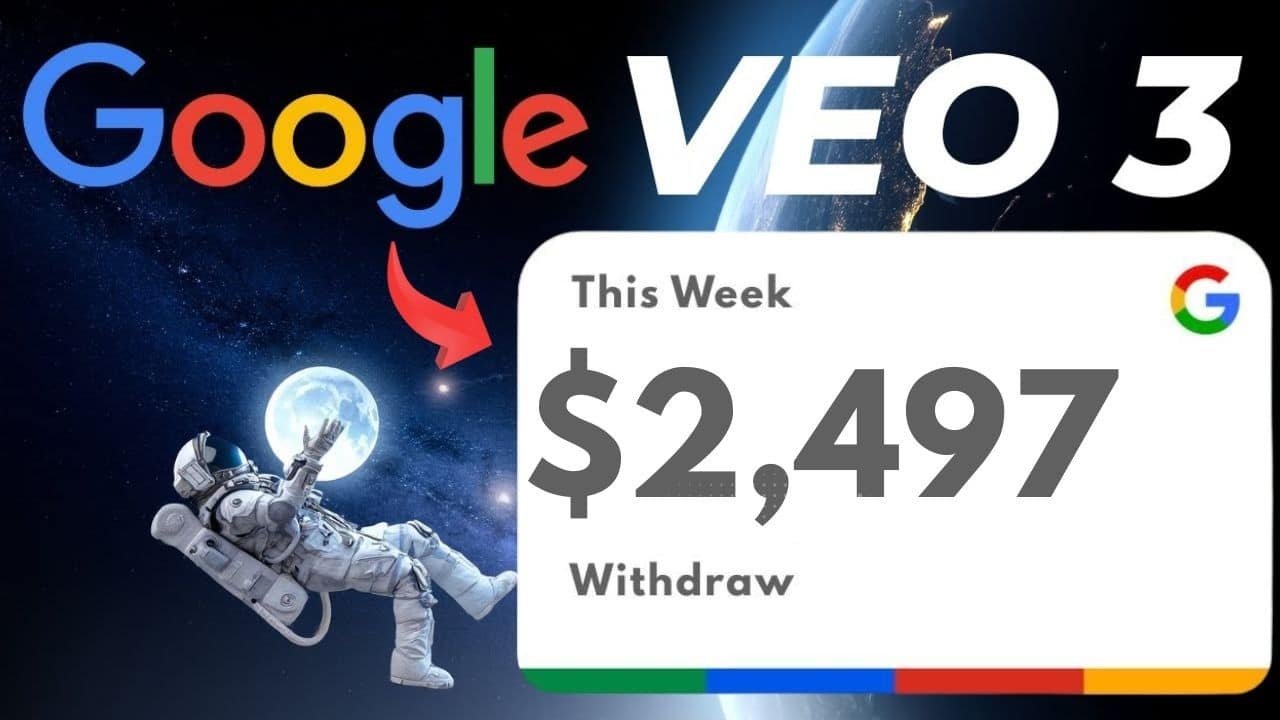Lufe AI – The Ultimate Translation Solution
Have you ever found yourself staring at a webpage, image, or PDF document in a foreign language, feeling frustrated by your inability to understand the content? Language barriers can be incredibly limiting, preventing access to valuable information, educational resources, or even essential documents. This common problem affects students, professionals, travelers, and curious minds worldwide – but there’s now an elegant solution that makes translation effortless.
In this comprehensive guide, I’ll introduce you to Lufe AI, a remarkable translation tool that’s changing how we interact with foreign language content. This powerful Chrome extension offers seamless translation capabilities across multiple formats, all within your browser. Let’s explore how this innovative AI tool works and how it can transform your multilingual digital experience.
Understanding Lufe AI: More Than Just Another Translation Tool

Lufe AI stands out in the crowded translation tool marketplace by offering an all-in-one solution that works directly within your browser. Unlike standalone translation applications or websites that require constant switching between tabs, Lufe AI integrates directly into your browsing experience as a Chrome extension. This means you can translate content instantly without disrupting your workflow.
What truly sets Lufe AI apart is its versatility. Whether you’re dealing with websites, PDF documents, images containing text, or just specific text selections, this single tool handles everything efficiently. By eliminating the need to use different tools for different formats, Lufe AI streamlines the translation process and saves valuable time.
The tool leverages advanced artificial intelligence to provide translations that are not only accurate but also contextually appropriate. This means you get natural-sounding translations rather than the awkward, literal translations often produced by conventional tools.
Getting Started with Lufe AI: Installation Process
Getting started with Lufe AI is straightforward and takes just a few minutes. Here’s a detailed walkthrough of the installation process:
Step 1: Visit the Official Website
First, you need to visit the Lufe AI website. If you’re reading this blog tutorial, you’ll find the link in the above session. The website provides a clean, intuitive interface where you can learn more about the tool’s capabilities and begin the installation process.
Step 2: Create Your Account
Once on the website, locate the login button in the top right corner of the page. Click on it to sign in using your Google account. This streamlined authentication process eliminates the need to create and remember yet another username and password combination.

Step 3: Install the Browser Extension
Since Lufe AI functions as a browser extension rather than standalone software, you’ll need to add it to your Chrome browser. After logging in:
- Click on the “Install Extension” button prominently displayed on the website
- You’ll be redirected to the Chrome Web Store
- Click “Add to Chrome”
- When prompted for confirmation, click “Add Extension”
The installation process takes just seconds, after which you’ll see the Lufe AI icon appear in your browser’s extension area, typically in the top right corner.

Step 4: Access the Dashboard
With the installation complete, you now have access to Lufe AI’s comprehensive dashboard, which serves as your control center for all translation activities. The dashboard provides access to multiple translation features, including text translation, image translation, PDF translation, and website translation.

Exploring Lufe AI’s Powerful Features
Now that you have Lufe AI installed and ready to use, let’s dive into its core features and learn how to use each one effectively.
Text Translation Feature
The text translation feature is perfect for translating specific passages, paragraphs, or sentences without translating an entire document.
How to Use Text Translation:
- Click on the Lufe AI extension icon in your browser
- Select the “Text Translation” option from the dashboard
- Enter the text you want to translate in the provided field
- Choose the source language (if you’re unsure, the auto-detect option will identify it automatically)
- Select your desired target language
- Click the “Translate” button
Within seconds, the translated text will appear. You can easily switch between different search engines to compare translations if needed. Another helpful feature is the voice icon, which allows you to listen to the translated text – perfect for learning pronunciation or for accessibility purposes.
Image Translation Feature

Have you ever encountered an image containing foreign text and wished you could understand it? Whether it’s an informational graphic, a screenshot, or a photograph with text, Lufe AI’s image translation feature has you covered.
How to Use Image Translation:
- Open the Lufe AI dashboard
- Select the “Image Translation” option
- Choose your target language (the language you want the text translated into)
- Upload your image containing foreign text
- Wait briefly while the tool processes the image
Lufe AI will automatically detect the language in the image, recognize all text using advanced OCR (Optical Character Recognition) technology, and provide an accurate translation. The tool maintains the original layout and structure of the text, making it easy to understand the context and relationships between different elements in the image.
This feature is particularly useful for travelers dealing with foreign signage, students working with international educational materials, or professionals handling documents with charts or diagrams in foreign languages.
PDF Translation Feature

PDF documents often present unique challenges for translation due to their fixed layout and formatting. Lufe AI offers a specialized solution for this common problem.
How to Use PDF Translation:
- From the Lufe AI dashboard, select the “PDF Translation” option
- Choose your target language
- Upload the PDF document you want to translate
- Wait while the tool processes the document
The translated text will appear on the right side of the screen, preserving the structure of the original document. This feature is invaluable for academic research, business documentation, legal documents, or any situation where you need to understand content in a PDF format that’s written in a language you don’t speak.
As with other features, you can change the search engine if needed to find the translation approach that works best for your specific document. This flexibility ensures you always get the most accurate and contextually appropriate translation possible.
Website Translation Feature
Perhaps Lufe AI’s most impressive capability is its website translation feature, which allows you to translate entire webpages instantly while preserving their layout and functionality.
How to Use Website Translation:
- Navigate to any webpage you want to translate
- Click on the Lufe AI extension icon in your browser
- Go to the settings section
- Select the source and target languages
- Choose your preferred translation service
- Click “Translate”
The entire webpage will be translated immediately, maintaining its original design, images, and functionality. This seamless integration means you can browse foreign websites as if they were written in your native language, without any disruption to your browsing experience.
For frequent users, Lufe AI offers helpful customization options:
- “Always translate this site” – automatically translates specific websites every time you visit
- “Enable text selection translation” – allows you to translate just highlighted portions of text
- “Always translate [language] pages” – automatically translates any page in a specific language
For even greater convenience, Lufe AI provides keyboard shortcuts:
- Windows users: Ctrl+Shift+L
- Mac users: Control+Shift+L+Option
These shortcuts allow you to activate translation instantly without having to click through the extension menu.
Practical Applications of Lufe AI
The versatility of Lufe AI makes it valuable across numerous scenarios. Here are some of the most common use cases:
For Students and Researchers
Academic research often requires accessing materials in multiple languages. Lufe AI enables students and researchers to:
- Translate academic papers and journals instantly
- Access research materials from international sources
- Understand complex concepts explained in foreign languages
- Collaborate with international peers more effectively
For Professionals and Businesses
In today’s global marketplace, language barriers can significantly impact business operations. With Lufe AI, professionals can:
- Translate business correspondence and emails quickly
- Review international contracts and legal documents
- Research foreign markets and competitors
- Communicate with international clients or partners
For Language Learners
Language acquisition is enhanced when learners can compare translations side by side. Lufe AI supports language learning by:
- Providing instant word and phrase translations
- Offering pronunciation guidance through the voice feature
- Creating a bilingual reading environment for immersive learning
- Allowing contextual understanding of language use in authentic materials
For Travelers
Even with limited internet access while traveling, having previously installed Lufe AI allows travelers to:
- Translate signage and directions captured in images
- Understand menus and important documents
- Navigate foreign language websites for local information
- Communicate basic needs effectively
Understanding Lufe AI’s Technical Capabilities
Beyond its user-friendly interface, Lufe AI incorporates several advanced technical features that contribute to its effectiveness:
Multi-Engine Translation Support
Lufe AI doesn’t rely on a single translation algorithm. Instead, it offers access to multiple translation engines, allowing users to select the one that best suits their specific needs or compare results from different providers. This multi-engine approach ensures the highest possible translation quality across various language pairs and content types.
Advanced OCR Technology
For image translation, Lufe AI employs sophisticated Optical Character Recognition (OCR) technology that can identify text in various fonts, sizes, orientations, and against different backgrounds. This powerful capability ensures text within images is accurately extracted before translation begins.
Layout Preservation
When translating PDFs or websites, maintaining the original structure and formatting is crucial for understanding. Lufe AI preserves layouts, ensuring that the relationship between text elements, images, and other content remains intact after translation. This attention to structural integrity makes translated content much more usable and comprehensible.
Contextual Understanding
Unlike basic translation tools that process text word by word, Lufe AI analyzes entire sentences and paragraphs to understand context. This approach results in translations that capture nuance and meaning more accurately, avoiding the awkward phrasing and errors common in simpler translation tools.
Tips for Getting the Most Out of Lufe AI
To maximize the benefits of using Lufe AI, consider these practical tips:
Compare Translation Engines
For important or complex translations, try switching between different translation engines to compare results. Sometimes one engine might handle certain phrases or technical terminology better than others.
Use Keyboard Shortcuts
Master the keyboard shortcuts (Ctrl+Shift+L for Windows or Control+Shift+L+Option for Mac) to speed up your translation workflow. These shortcuts eliminate the need to manually click through menus when you need a quick translation.
Customize Your Settings
Take time to configure your preferred settings, such as always translating specific websites or languages. This customization creates a more seamless experience tailored to your regular translation needs.
Combine Features for Complex Tasks
For multi-format documents, use a combination of Lufe AI’s features. For example, if you have a website with embedded PDFs and images, you can use the website translation for the main content and then use the specific PDF and image translation features for those elements.
Why Lufe AI Is Worth Adding to Your Browser
In today’s interconnected world, the ability to easily access and understand content in multiple languages is increasingly valuable. Lufe AI offers a comprehensive solution that:
- Saves Time: Eliminates the need to copy and paste content between different translation tools or websites
- Improves Accuracy: Provides context-aware, natural-sounding translations
- Enhances Accessibility: Makes foreign language content instantly available across multiple formats
- Supports Learning: Creates opportunities for language acquisition through bilingual presentation
- Streamlines Workflows: Integrates directly into your browsing experience without disrupting your activities
The tool’s intuitive design ensures that even users with limited technical expertise can easily navigate its features and benefit from its capabilities. Whether you’re a student, professional, traveler, or simply someone who encounters foreign language content online, Lufe AI offers a valuable addition to your digital toolkit.
Must Read : Learn how AI can help you write an effective letter of recommendation here
Conclusion: Breaking Down Language Barriers
Language should never be a barrier to accessing information, connecting with others, or pursuing knowledge. Lufe AI represents a significant step forward in making the global internet truly accessible to everyone, regardless of the languages they speak.
By combining advanced artificial intelligence with a user-friendly interface and versatile format support, Lufe AI delivers a translation experience that’s both powerful and practical. The ability to instantly translate websites, images, and PDFs within your browser eliminates friction and creates a smoother, more integrated multilingual experience online.
If you regularly encounter content in foreign languages or are actively learning a new language, Lufe AI deserves a place in your browser’s extension library. Its comprehensive feature set addresses the full spectrum of translation needs, from quick word lookups to complete document translations, all within a single, convenient tool.
Try Lufe AI today and experience the freedom of browsing, reading, and learning without language limitations. The global web awaits, and with this powerful translation tool at your disposal, you’re ready to explore it all.
If you found this guide helpful, make sure to like, subscribe, and share it with others who might benefit from this remarkable translation tool. After all, knowledge is most valuable when it’s shared freely across all language barriers.