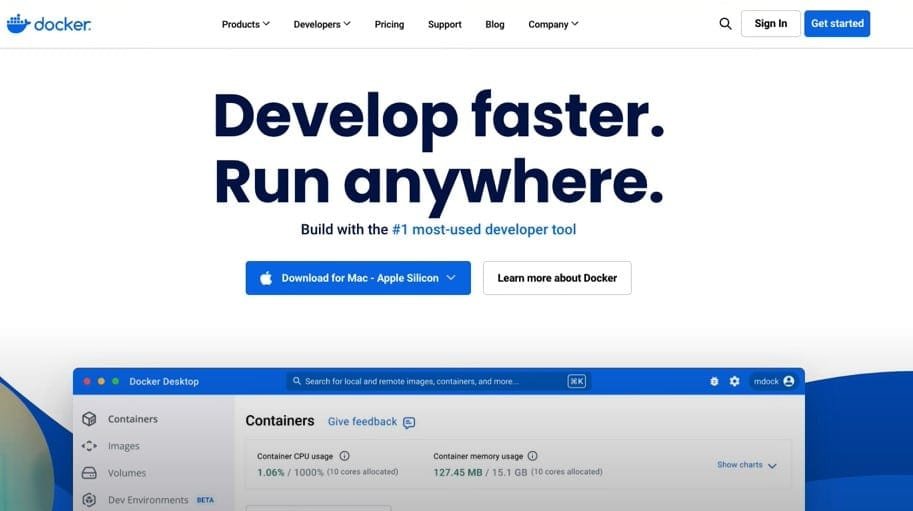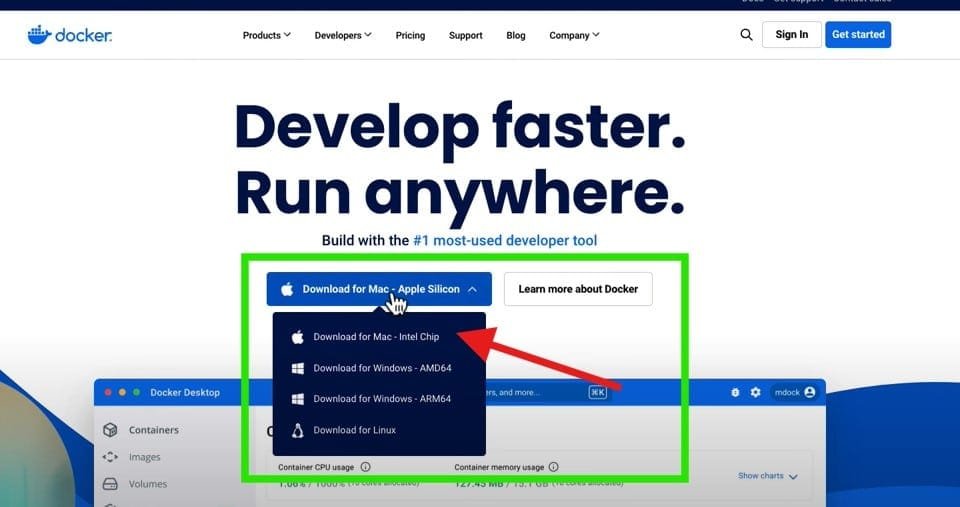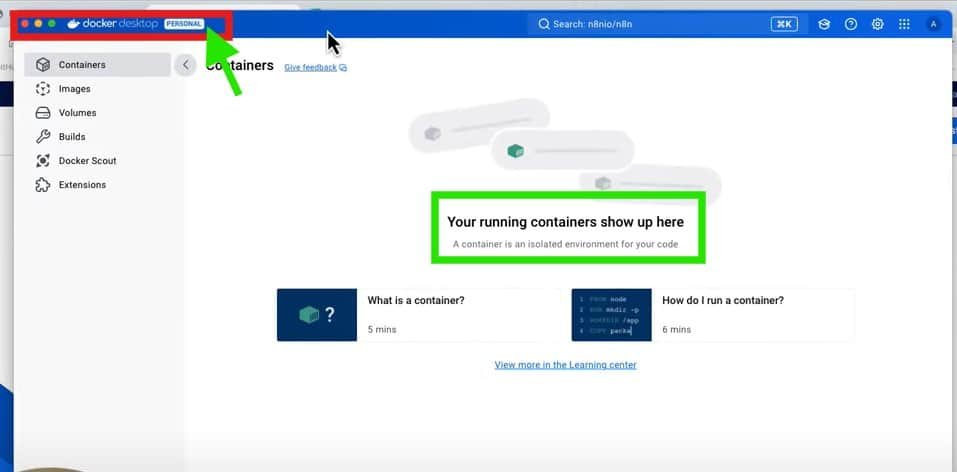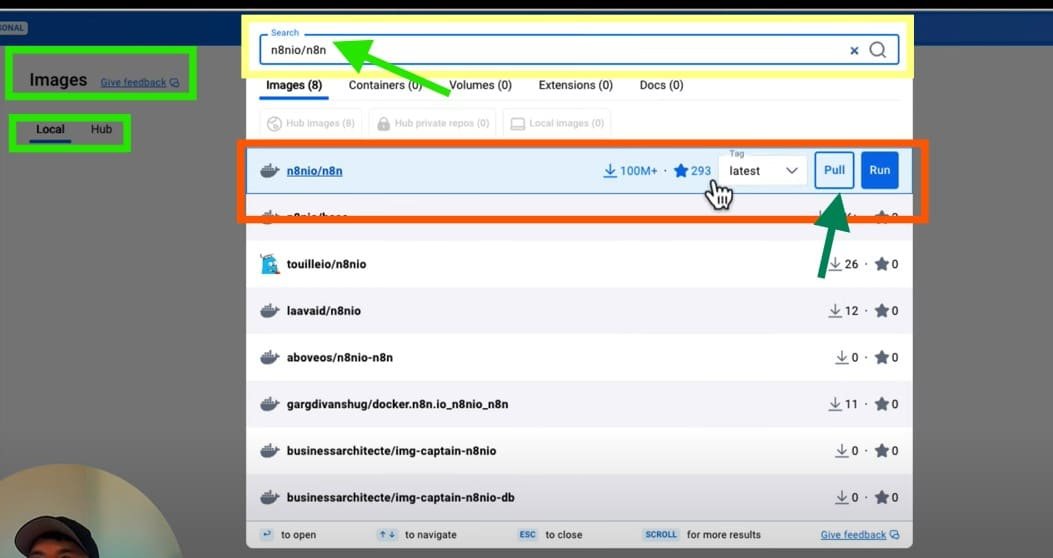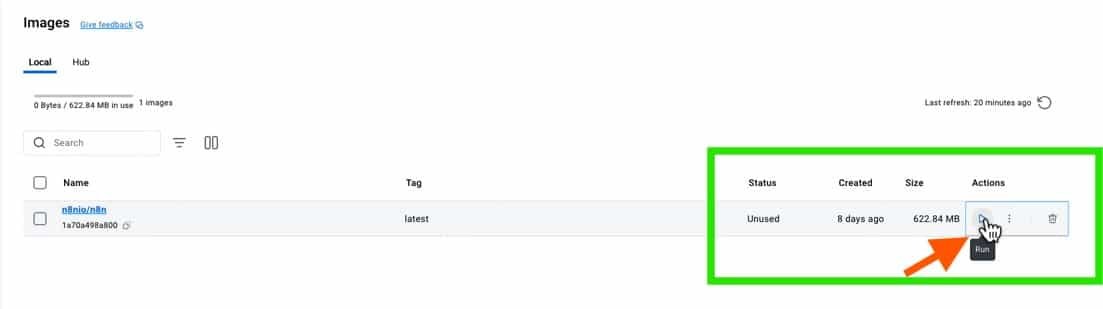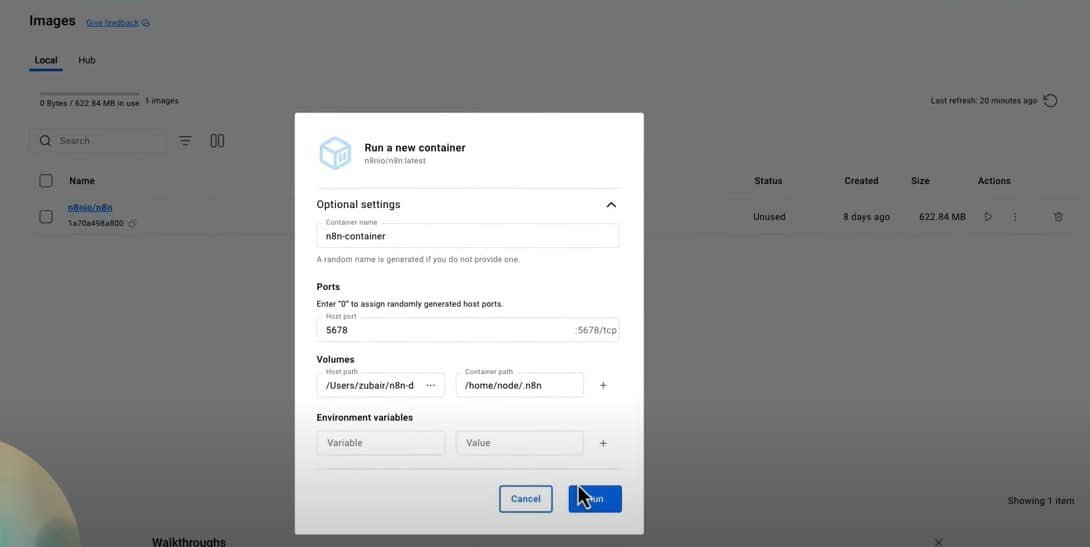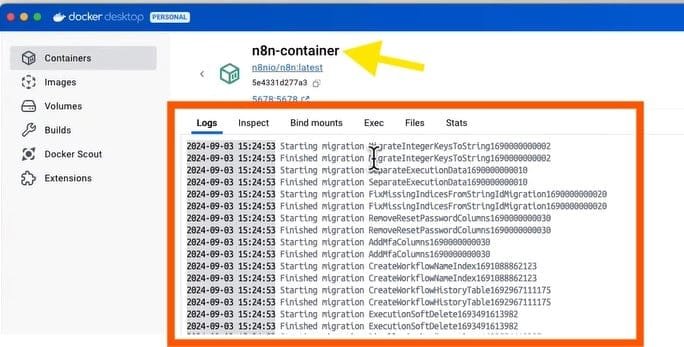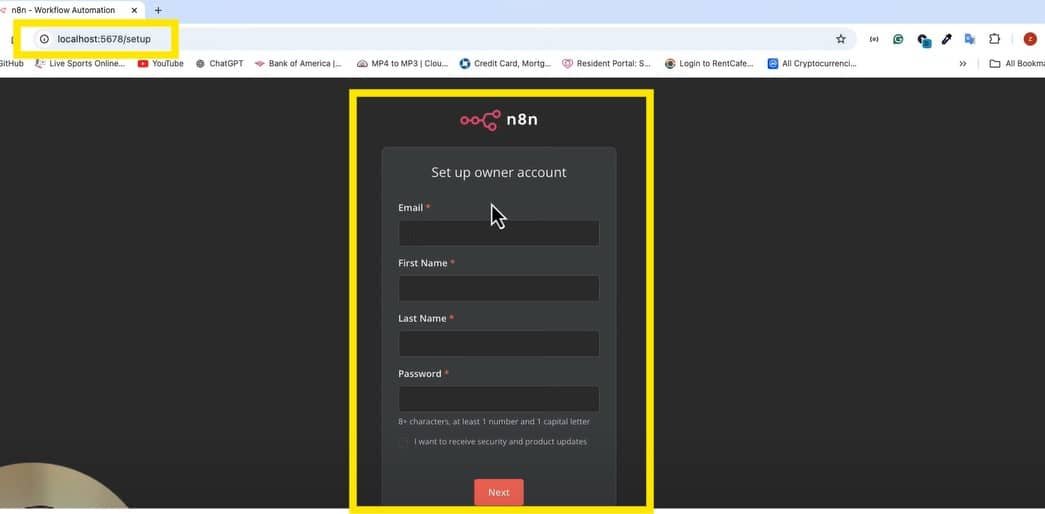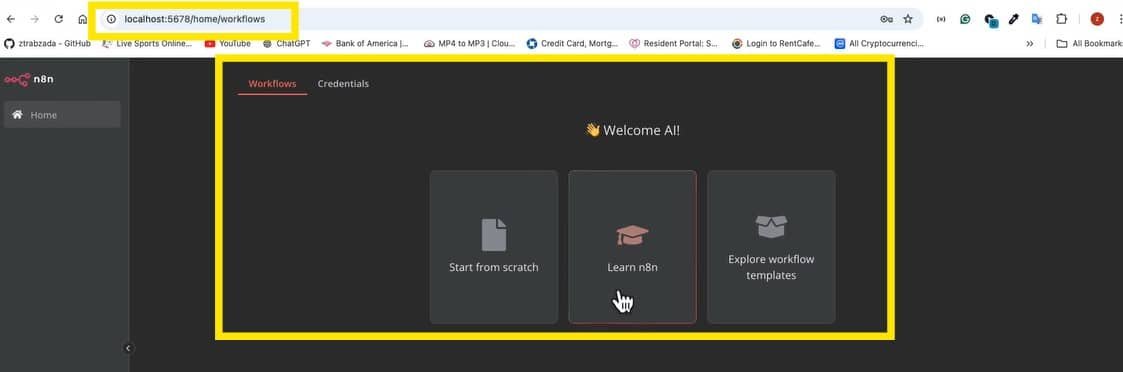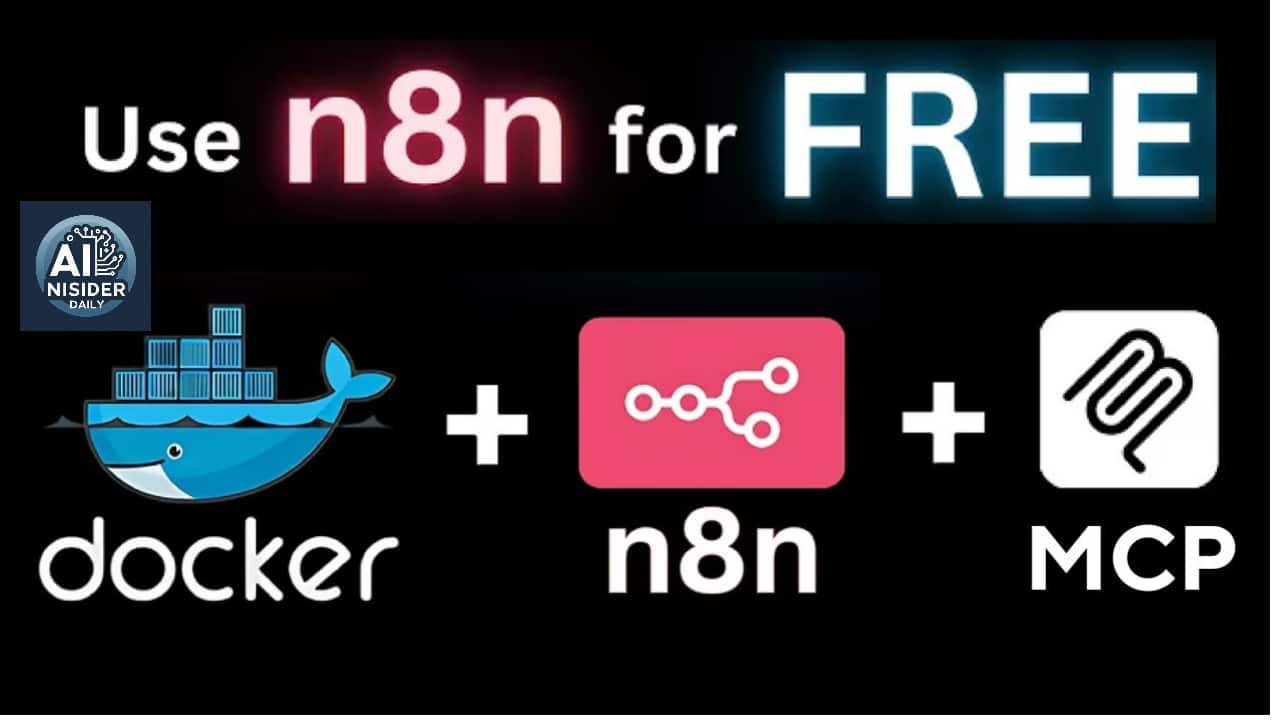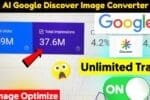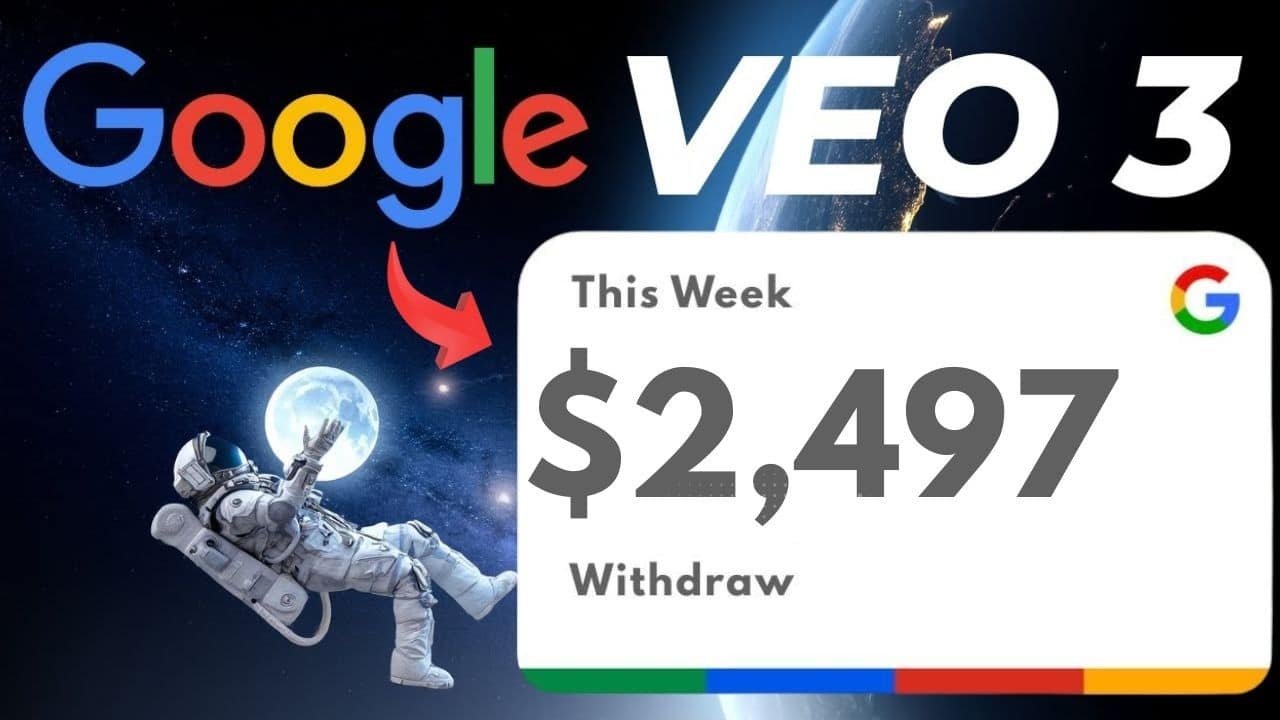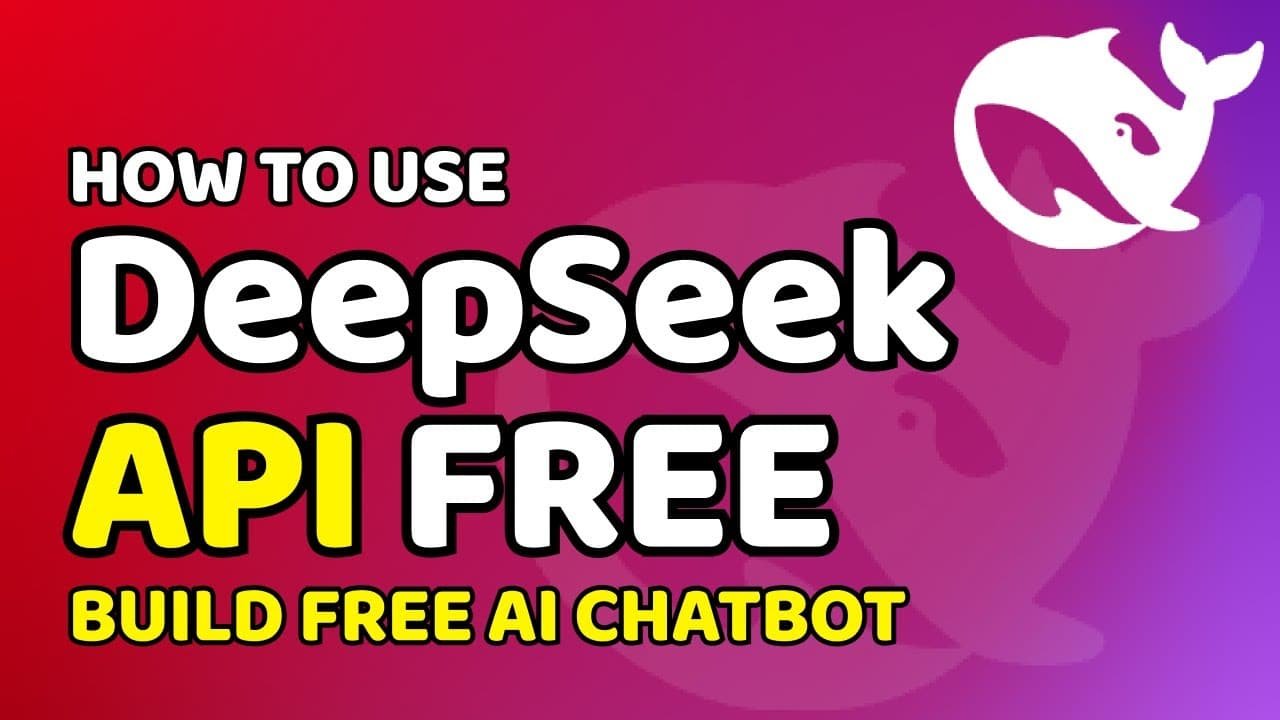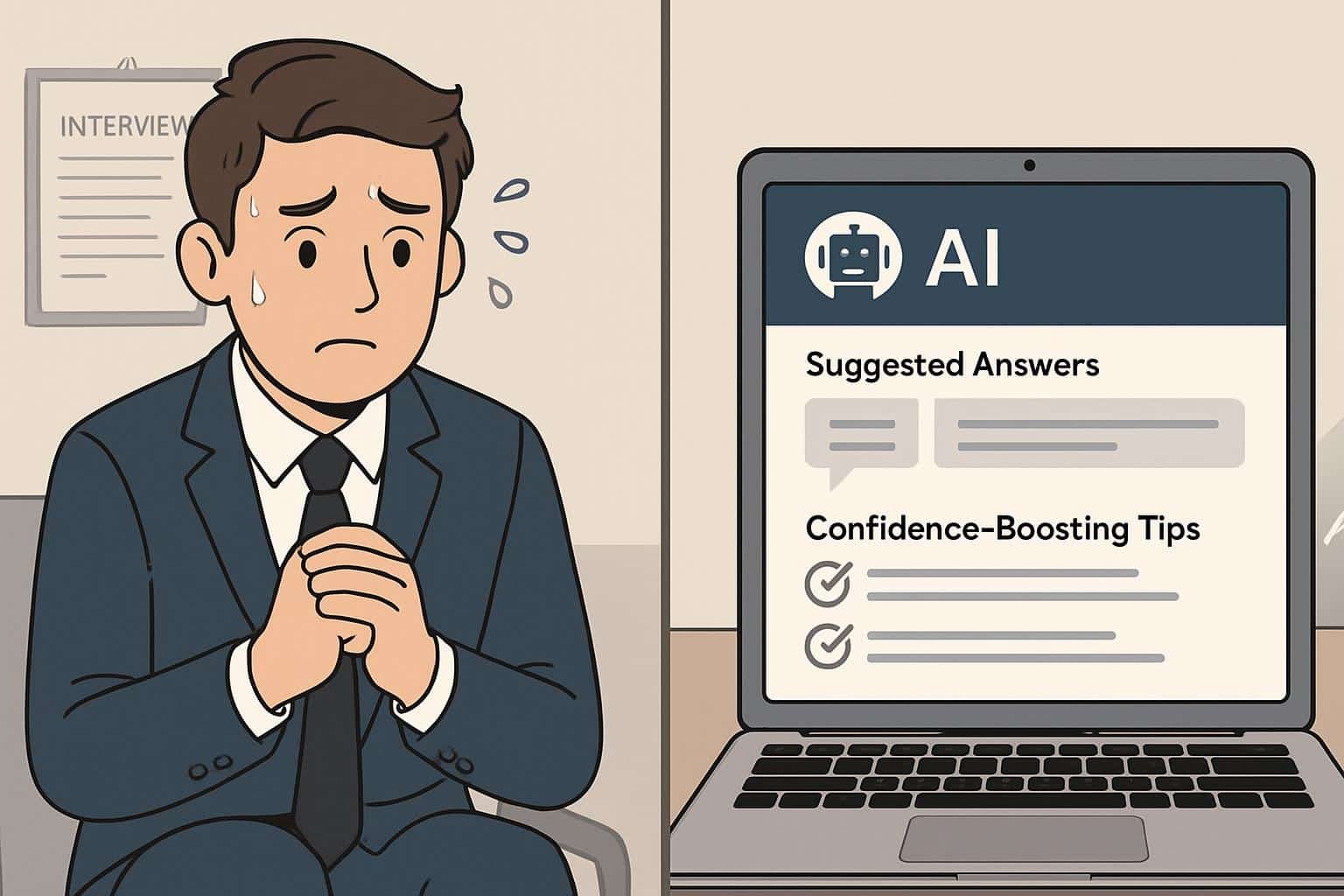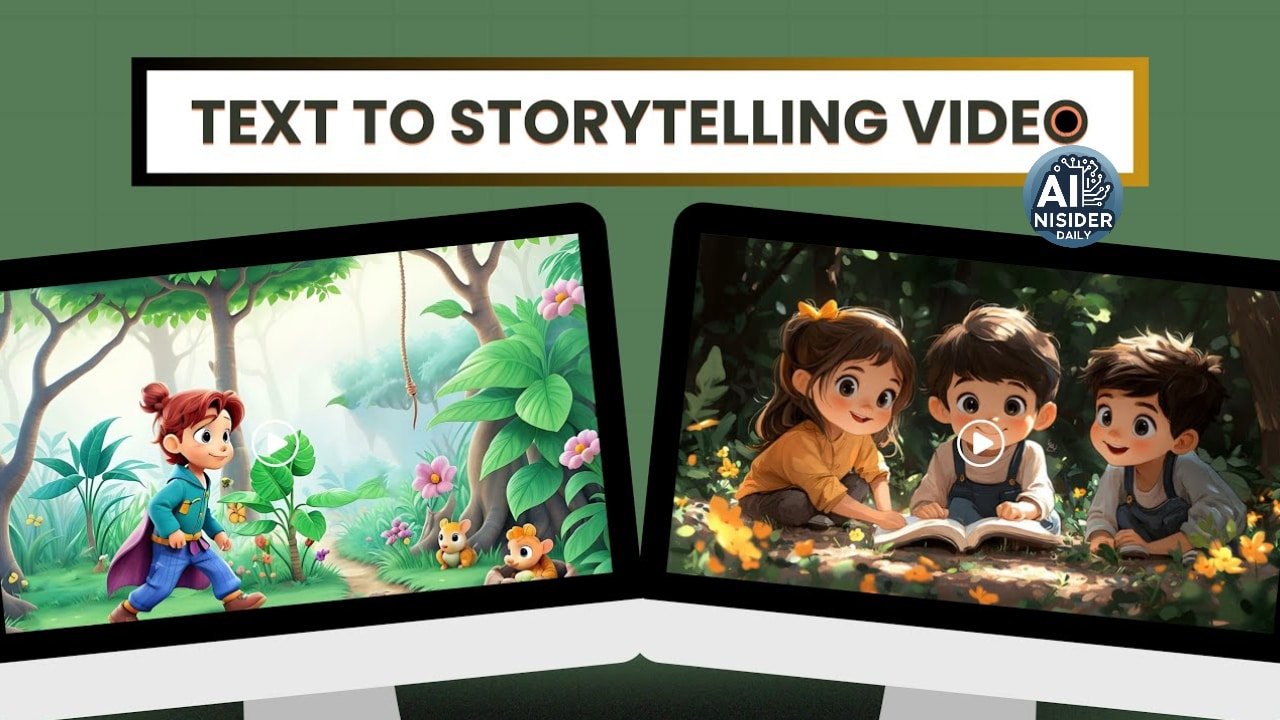How to Install n8n with Docker for Free | Boost AI Agents with MCP
Install N8n Using Docker and Supercharge AI Agents with MCP Model Context Protocol
Welcome back! Today, I’m going to show you how to install n8n using Docker for free and take it to the next level by integrating MCP (Model Context Protocol) to supercharge AI agents.
Why Use Docker?
Docker is a
lightweight containerization tool that allows applications to run in
isolated environments without conflicts. Instead of installing n8n and all dependencies manually, Docker lets us:
- Run n8n in a self-contained environment, avoiding system conflicts.
- Easily deploy n8n on any machine without worrying about OS-specific dependencies.
- Ensure consistent performance across different setups.
- Quickly restart, update, or remove n8n with simple commands.
- Utilize environment variables for configuration, ensuring a seamless deployment process.
Why Use MCP?
Imagine an AI that instantly connects to any tool or API without complex HTTP requests or endless API documentation. That’s what
MCP does—it standardizes tool execution, making automation
faster, smarter, and 10x easier.
What You’ll Learn:
- Install n8n locally using Docker (free & easy setup).
- Set up MCP in n8n to unlock powerful AI automation.
- Enable AI to dynamically define & execute tools (no hard coding needed).
- Automate web searches & web scraping effortlessly using MCP.
- Utilize OpenAI and Brave API Keys to enhance AI capabilities.
Step 1: Install Docker Desktop
Before setting up
n8n, let’s first install
Docker, a virtual container system that allows applications to run in isolated environments.
How to Install Docker:
- Go to the official Docker website.
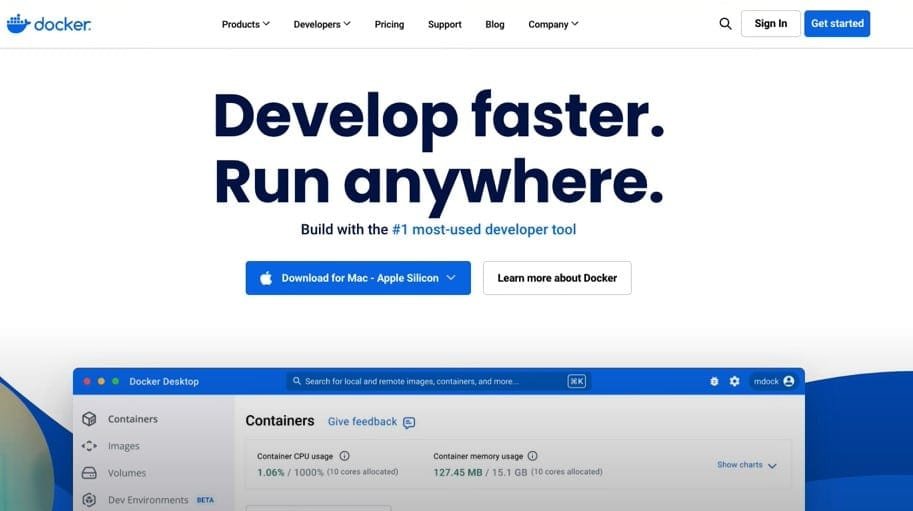
- Download the version suitable for your operating system (Windows, Mac, or Linux).
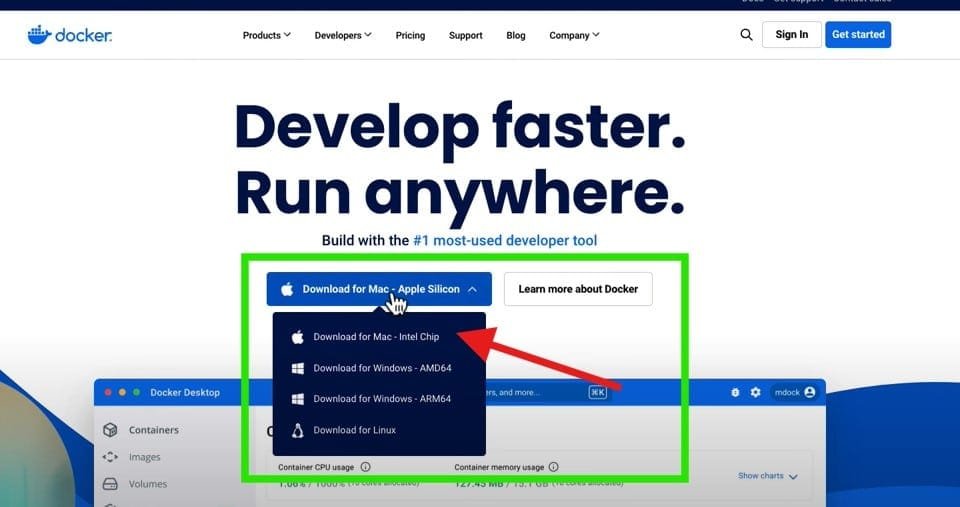
- Run the installer and follow the on-screen instructions.
- Once installed, open Docker Desktop and ensure it’s running.
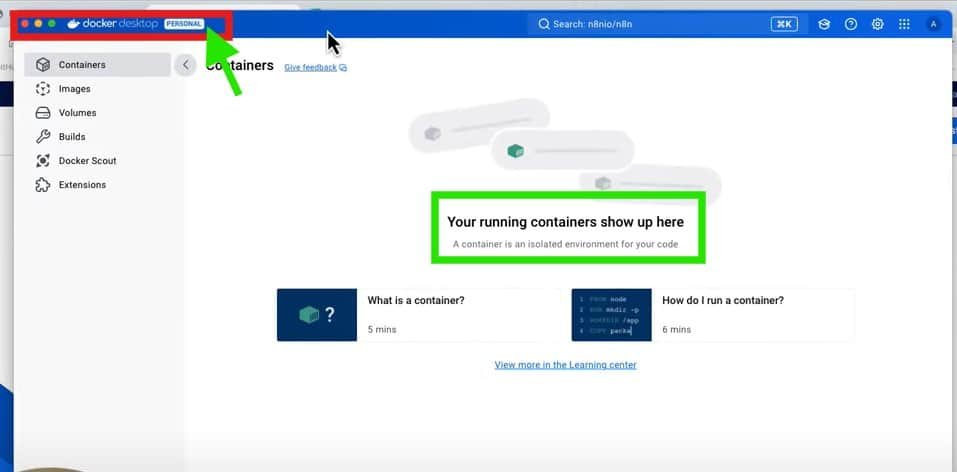
Verify Docker Installation:
- Open Command Prompt (Windows) or Terminal (Mac/Linux).
- Type the following command:
docker --version
- You should see the installed Docker version displayed.
- If Docker is running correctly, type:
docker run hello-world
This will download and run a test container to confirm Docker is set up properly.
Step 2: Install N8n Using Docker
Now that Docker is ready, let’s install
n8n.
Pull the N8n Docker Image:
- Open Terminal or Command Prompt.
- Run the following command to pull the latest n8n image:
docker pull n8nio/n8n
- Wait for the download to complete.
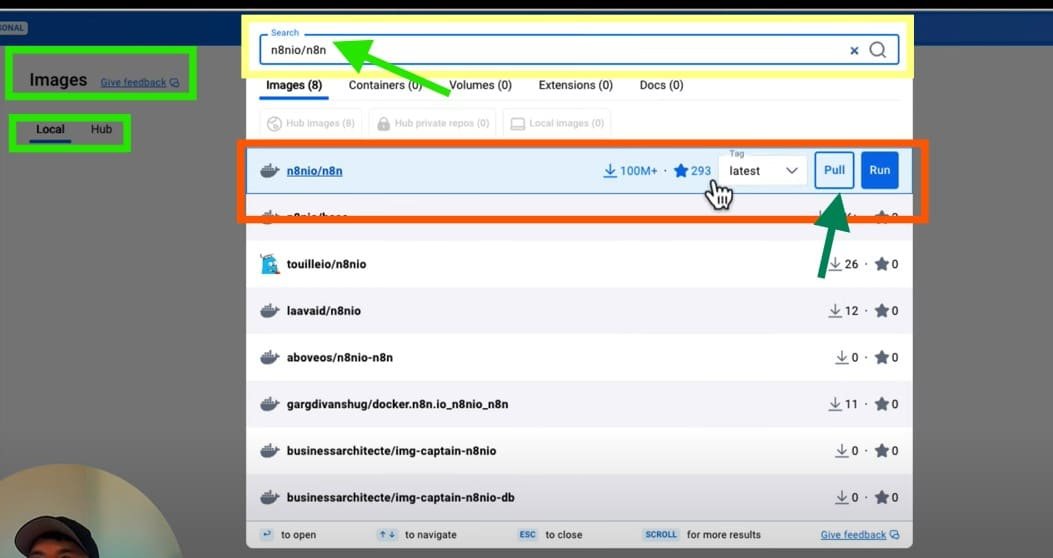
Run the N8n Container:
To start n8n, use the following command:
docker run -it --rm \
-p 5678:5678 \
-v ~/.n8n:/home/node/.n8n \
--env N8N_BASIC_AUTH_ACTIVE=true \
--env N8N_BASIC_AUTH_USER=admin \
--env N8N_BASIC_AUTH_PASSWORD=securepassword \
--name n8n-container \
n8nio/n8n
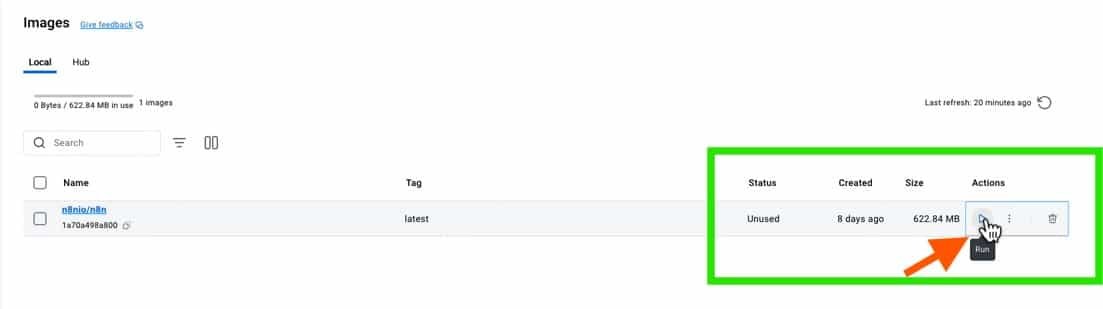
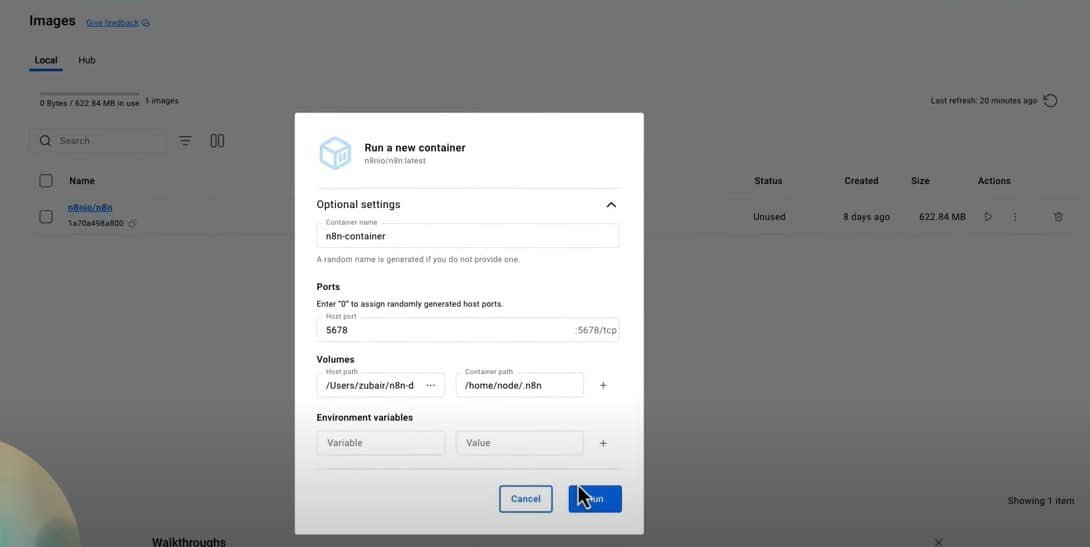
Explanation:
-p 5678:5678 → Maps port 5678 (n8n) to the local machine. -v ~/.n8n:/home/node/.n8n → Saves workflows and settings persistently.--name n8n-container → Names the container n8n-container.--env N8N_BASIC_AUTH_ACTIVE=true → Enables authentication for security.--env N8N_BASIC_AUTH_USER=admin → Sets the login username.--env N8N_BASIC_AUTH_PASSWORD=securepassword → Sets the login password.--env OPENAI_API_KEY=<your-api-key> → Stores OpenAI API key as an environment variable.--env BRAVE_API_KEY=<your-brave-api-key> → Stores Brave API key as an environment variable.
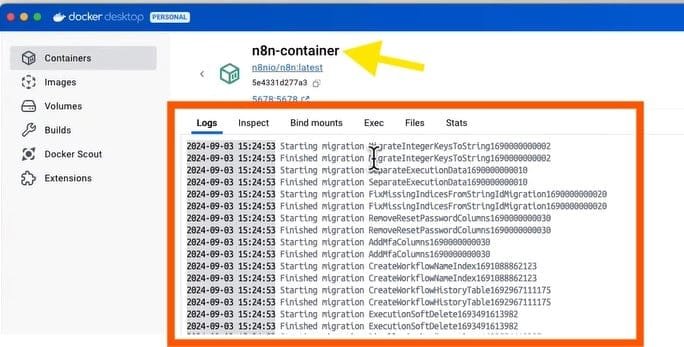
Access N8n in the Browser:
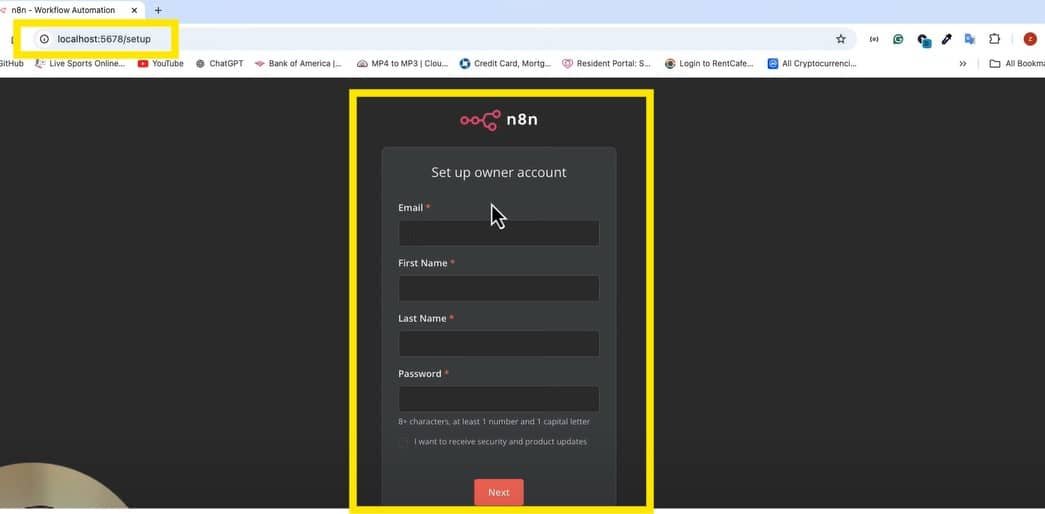
- Open your browser and go to
http://localhost:5678.
- You should see the n8n signup screen.
- Create an account by filling in your username, email, and password.
- Follow the instructions to complete the setup.
🚀
n8n is now fully set up and ready to use!
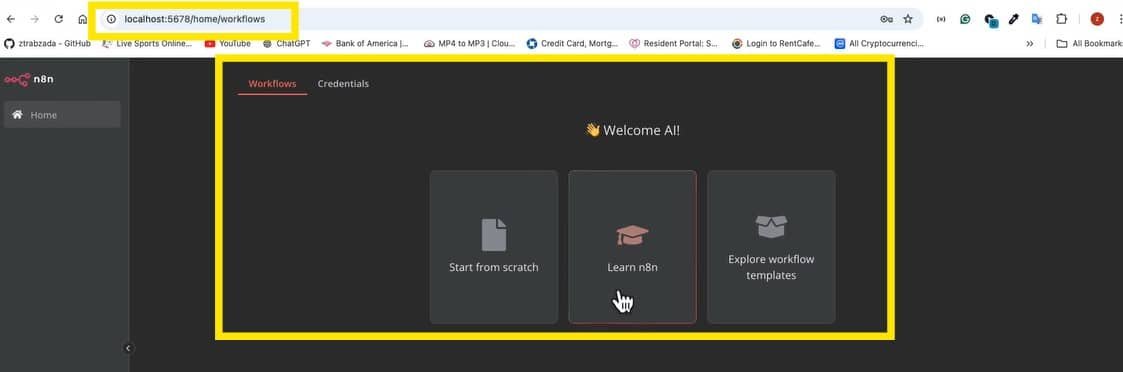
Step 3: Install MCP in N8n
To make our
AI agent powerful, we’ll install
MCP servers in n8n. This will allow the AI to
interact seamlessly with external tools and APIs.
How to Install MCP:
- Open n8n and go to Settings → Community Nodes.
- In the search bar, type n8n-nodes-mcp.
- Click Install and wait for the installation to complete.
- Once installed, you’ll have access to MCP functionalities.
Step 4: Set Up AI Automation with MCP
1️⃣ Create a New Workflow in N8n
- Click New Workflow and name it
MCP Server Agent.
- Add a Chat Trigger Node to start the workflow based on user input.
- Add an AI Agent Node to allow AI to interact with tools.
2️⃣ Connect OpenAI for AI Automation
- Go to Credentials → Add New Credential.
- Select OpenAI API Key.
- Paste your OpenAI API key (get it from OpenAI) and click Save.
- Set Model to
GPT-4 mini or the latest available version.
3️⃣ Add Memory to the AI Agent
- Add a Simple Memory Node to retain conversation context.
4️⃣ Add MCP Client Node
- Add an MCP Client Node.
- Choose List Available Tools.
- Connect to the MCP Brave Search Server for AI-powered searches.
- Enter your Brave API key (available at Brave API).
5️⃣ Integrate MCP Server
- Add another MCP Client Node.
- Set Operation to
Execute Tool.
- Configure tool parameters.
- Define AI Agent Role: “You are an AI assistant using Brave Search for queries.”
Step 5: Test AI Automation Workflow
- Open the Chat Box and ask the agent about restaurants, cafes, or businesses.
- Watch as the workflow executes in real-time.
- The AI agent will fetch relevant data from Brave Search and respond intelligently.
Comparison: N8n vs. Other Automation Tools
| Feature |
N8n (Self-Hosted) |
Zapier |
Make (Integromat) |
Pipedream |
| Pricing |
Free (Self-hosted) |
Paid (Starts Free) |
Paid (Starts Free) |
Free & Paid |
| Flexibility |
High (Customizable via code & Docker) |
Low (No custom scripts) |
Medium |
High (JavaScript-based workflows) |
| Open Source |
✅ Yes |
❌ No |
❌ No |
✅ Yes |
| Self-Hosting |
✅ Yes |
❌ No |
❌ No |
✅ Yes |
| MCP Support |
✅ Yes (via plugins) |
❌ No |
❌ No |
❌ No |
| API Integrations |
500+ |
5000+ |
1000+ |
300+ |
| Best Use Case |
Developers & AI Automation |
Business Users |
No-Code Automation |
API & Webhooks |
Comparison: MCP vs. Traditional API Calls
| Feature |
MCP (Model Context Protocol) |
Traditional API Calls |
| Ease of Use |
Easy (Standardized execution) |
Hard (Custom API calls for each tool) |
| Automation |
Fully automated tool execution |
Manual API integration required |
| Scalability |
High (Dynamic tool selection) |
Low (Each tool needs manual integration) |
| Flexibility |
High (Can adapt without hardcoding) |
Medium (APIs change frequently) |
| Best For |
AI-driven automation workflows |
Static integrations |
Comparison: Running N8n on Docker vs. Native Installation
| Feature |
Docker Installation |
Native Installation |
| Setup Time |
Fast (~5 mins) |
Slow (~30 mins) |
| System Conflicts |
None (Runs in a container) |
Possible dependency issues |
| Portability |
High (Can move across machines) |
Low (Tied to system setup) |
| Security |
High (Isolated environment) |
Medium (Depends on system security) |
| Ease of Updates |
Easy (docker pull) |
Complex (Manual upgrades) |
Want to build AI-powered apps without coding? Check out how to build a no-code app using AI in 4 steps and combine it with n8n automation to take your AI projects to the next level!
FAQs (Frequently Asked Questions)
1. What is n8n?
n8n is a
workflow automation tool that allows you to connect different apps, services, and APIs to create
automated workflows. It works similarly to tools like Zapier but is
self-hosted and
more customizable.
2. Why should I use Docker to install n8n?
Docker allows you to
run n8n in an isolated environment without installing dependencies directly on your system. Benefits include:
- Easy deployment across multiple devices.
- No conflicts with system dependencies.
- Quick updates and rollback options.
- Portability—run n8n on any system with Docker installed.
3. What is MCP (Model Context Protocol)?
MCP is a
protocol that standardizes AI tool execution, allowing AI agents to
seamlessly interact with external tools, APIs, and services. It eliminates the need for manual API requests, making AI automation
smarter and more efficient.
4. What is the purpose of the OpenAI API key?
The OpenAI API key is used to
integrate GPT-based AI capabilities within n8n workflows. This enables AI-powered automation, such as answering questions, summarizing data, and executing commands dynamically.
5. Why do I need the Brave API key?
Brave API key allows the AI agent to perform
live web searches using Brave Search. This is useful for
real-time information retrieval, making your AI more knowledgeable without relying solely on pre-trained data.
6. How do I access my n8n instance after installation?
Once the n8n container is running, open a web browser and go to:
http://localhost:5678
If n8n is hosted on a remote server, replace
localhost with the server’s IP.
7. How do I update my n8n installation in Docker?
To update n8n, follow these steps:
- Stop the current n8n container:
docker stop n8n-container
- Remove the old image:
docker rmi n8nio/n8n
- Pull the latest version:
docker pull n8nio/n8n
- Restart n8n with the updated image:
docker run -it --rm -p 5678:5678 --name n8n-container n8nio/n8n
8. How do I add authentication to n8n?
By default, n8n does not require authentication. However, when running it via Docker, you can enable authentication using:
--env N8N_BASIC_AUTH_ACTIVE=true \
--env N8N_BASIC_AUTH_USER=admin \
--env N8N_BASIC_AUTH_PASSWORD=securepassword
This ensures that only
authorized users can access your n8n instance.
9. How do I persist my workflows and settings?
To
save your workflows, mount a persistent volume when running n8n:
-v ~/.n8n:/home/node/.n8n
This ensures that data is
not lost when restarting the container.
10. Can I run n8n on a cloud server instead of my local machine?
Yes! You can deploy n8n on cloud services like
AWS, Google Cloud, DigitalOcean, or any VPS that supports Docker. Just replace
localhost with your
server’s IP address when accessing it.
11. What happens if I close my terminal while running n8n in Docker?
If you started n8n using
docker run, closing the terminal
stops the container. To run it in the background, use:
docker run -d -p 5678:5678 --name n8n-container n8nio/n8n
The
-d flag
detaches the process so it keeps running.
12. How do I stop and remove n8n in Docker?
To stop the running container:
docker stop n8n-container
To remove the container:
docker rm n8n-container
To remove the image as well:
docker rmi n8nio/n8n
Final Thoughts
By integrating
MCP servers like
Brave Search into
n8n, we’ve created a
powerful AI agent capable of performing
complex automation tasks with ease.
🎯 What’s Next?
- Stay tuned for more AI automation tutorials!
- Like 👍, subscribe, and hit the 🔔 notification bell so you never miss an update.
See you in the next automation hack! 🚀